Microsoft MFA: Restore Account Credentials from Microsoft Authenticator
Microsoft MFA: Restore Account Credentials from Microsoft Authenticator
You can restore or recover your account credentials saved by Microsoft Authenticator.
Important:
- DO NOT sign in before restoring account credentials. If you have signed in, sign out before proceeding with account recovery. You may have to uninstall the Microsoft Authenticator App for it to sign you out.
- You can only backup and restore on the same device type: i.e. accounts backed up using an iOS device can only be restored on an iOS device. You cannot go from Apple to Android.
iOS
- On your mobile device, open Authenticator, and select Begin recovery.
Important: Select the Begin recovery link before signing in. - Sign in to your recovery account using the personal Microsoft account you used during the backup process. Your account credentials are recovered to the new device.
I see “Action required” after restoring Authenticator accounts
If you see the message Action required next to an account, it may require further verification before it can be used.
- In the Accounts screen of Authenticator, tap the account you want to recover to open the full screen view of the account.
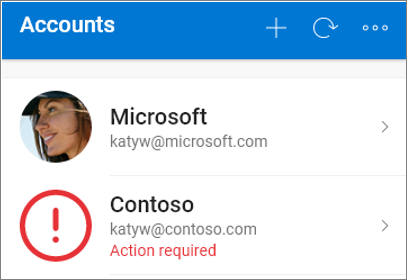
- Tap the tile for the account you're recovering and then tap the option to sign in to recover. Enter your password and then confirm your email address or phone number as additional verification.
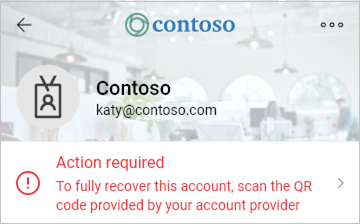
Android
- On your mobile device, open Authenticator, and select Begin recovery.
Important: Select the Begin recovery link before signing in. - Sign in to your recovery account using the personal Microsoft account you used during the backup process. Your account credentials are recovered to the new device.
I see “Action required” after restoring Authenticator accounts
If you see the message Action required next to an account, it may require further verification before it can be used.
- In the Accounts screen of Authenticator, tap the account you want to recover to open the full screen view of the account.
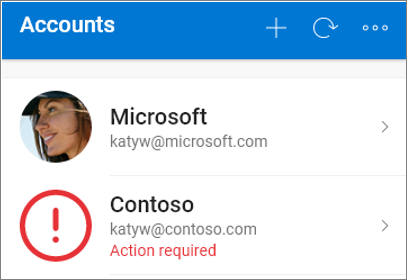
- Tap the tile for the account you're recovering and then tap the option to sign in to recover. Enter your password and then confirm your email address or phone number as additional verification.
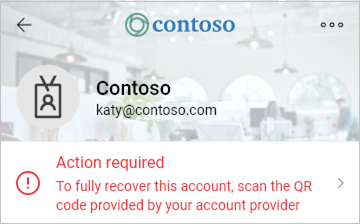
Related Articles
Outlook: Set up iOS Mail App for Outlook email account on an iPhone
Outlook: Set up iOS Mail App for Outlook email account on an iPhone How to add your Method Email account to the iOS Mail app:Microsoft MFA: Multi-Factor Authentication (MFA) for Office 365
Microsoft MFA: Multi-Factor Authentication (MFA) for Office 365 Method Studio uses Multi-Factor Authentication for all Microsoft Office products. As an employee is onboarded, their accounts will be protected by MFA and must go through the following ...Outlook: How to set up the Microsoft Outlook Email Mobile App
Outlook: How to set up the Microsoft Outlook Email Mobile App Your experience may look a little different from the pictures below depending on your type of phone. However, the instructions should be similar between iPhones and various Android models. ...VPN: Installing & Setting up Barracuda for remote connection (Windows & MacOS)
VPN: Installing & Setting up Barracuda for remote connection (Windows & MacOS) How to set up the Temporary One Time Password (TOTP) for Barracuda. Note: You must know your Windows/Network login credentials. Setting up the Barracuda CloudGen TOTP ...Zoom: Getting started with Zoom Phone
Getting started with Zoom Phone The Zoom Phone quick start guide assists end users with setting up your Zoom Phone account and using essential features like making calls and checking voicemail. Read this quick start guide for a quick summary of the ...