PDF: How to view a PDF file
PDF: How to view a PDF file
This article is about how to view PDF documents using different apps, not how to edit them.
A PDF reader is a program used to open, view, and print PDF (Portable Document Format) files. PDF files are an excellent way to distribute documents containing text, images, and various other media types.
Many modern browsers can read PDF files, but PDF readers still have their place. These dedicated programs give users more ways to interact with the file and offer greater control over how the document appears on the screen.
PDF files were designed to appear and function the same on any piece of hardware, so you'll find documents look the same on desktop, tablet, and phones.
Do I need a PDF editor or a PDF reader?
Deciding between a PDF editor and a PDF reader comes down to how you'll use the software. PDF readers are primarily designed to view documents - although some include online collaboration tools like commenting, highlighting, and annotating content. Altering a PDF file is often limited to small edits and manipulation.
A PDF editor lets you design and create documents from scratch and make large changes. They almost always include powerful tools for power-users, like built-in OCR (Optical Character Recognition) software and digital signature tools.
Method PDF Readers
By default, PDF files open with your default Web Browser e.g. Edge, Chrome, Firefox, etc. Some software will change the default for opening PDF files. Here is your list of Method PDF Readers:
- Microsoft Edge
- Adobe Reader (Uncheck the bundled Security Scan Plus install)
- Autodesk Design Review
- Autodesk DWG TrueView
- Rhino
Method Professional PDF Editors
- Adobe Acrobat Pro: Allows users to view, navigate, and print layered content, and also offers layer management options like merging, flattening, and reordering. Acrobat can also create PDFs from other file formats, like Word or images, and can use OCR to create text layers. NOTE: Adobe Standard DC does not allow for layers.
- Adobe InDesign: Allows users to create and use layers.
- Adobe Express: Allows users to add up to 200 layers on desktop and 50 on mobile. Once locked, a layer's order can't be changed.
- Adobe Illustrator: Saves top-level layers as Acrobat layers within the PDF.
- Adobe Photoshop: Can save PDFs with layers that can be edited later.
- Bluebeam Revu (20 & 21): Can create layered PDFs from multiple existing PDFs, with each existing PDF becoming a separate layer in the new file.
PDF Printers
Adobe, Bluebeam, and Rhino all have a print to PDF option that will show up in your list of Windows Printers. In addition, Microsoft Windows has a Print to PDF option built into your list of printers. Other applications like Word and AutoCAD have the option to Export as a PDF.
How to change your default PDF app
Method 1: PDF Properties:
- Right-click on a PDF file, click Properties
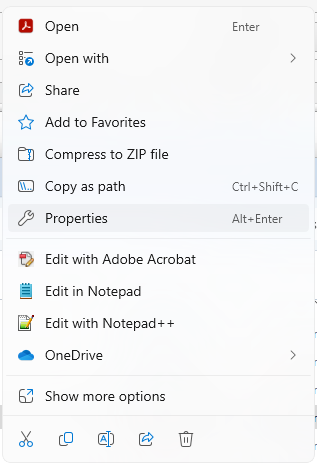
- Click Change
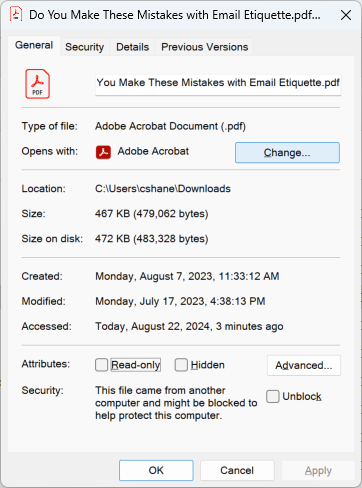
- Select your default app from the drop-down and click Set Default
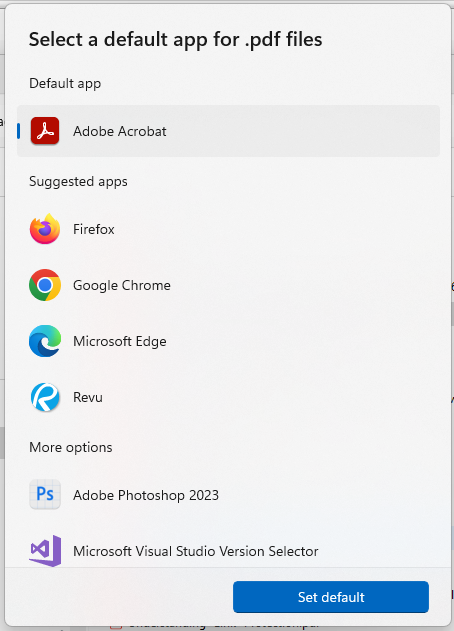
Method 2: Open With:
- Right-click on a PDF file and select Open With
- Click Choose another app
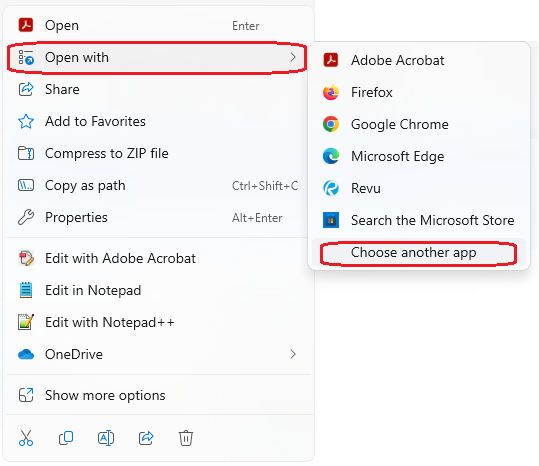
- Select your preferred app from the drop-down list and click Always
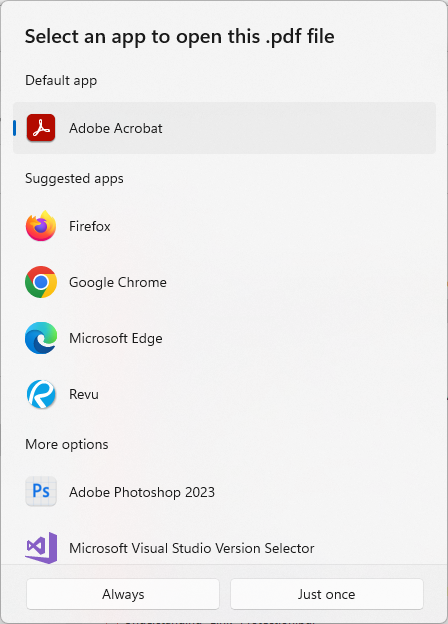
Method 3: Change the default PDF reader in Windows 11
- Click the Windows key or Search Bar
- Type Default Apps

- Click Default apps System settings
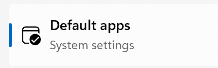
- In the search bar under set default for a file type or link type, enter .pdf
- Click on the current default
- Select from the drop-down from the list of apps and click Set Default

Related Articles
Bluebeam: Import/Export Different File Types
Import/Export Different File Types The Import/Export Preferences contain settings for importing content into a PDF and exporting PDF content into other formats in Revu. Select Export from the Preferences dialog box to view or modify these ...Bluebeam: Exporting Images (size limitations)
Bluebeam: Exporting Images (size limitations) Having issues exporting or saving an image file out of Bluebeam? Bluebeam cannot export images any larger than 450 pixels/inch. This usually happens when the image resolution is being exported at over 450 ...Bluebeam: Exporting & Importing User Settings
Bluebeam: Exporting & Importing User Settings The Preferences dialog box enables customization of Bluebeam Revu settings. This section briefly describes each setting, organized by the section of the preferences dialog box that contains it. To open ...Bluebeam: Updates in Revu
Bluebeam: Updates in Revu Revu checks for updates upon startup. Additionally, users can prompt Revu to check for updates manually. Users can review release notes concerning any updates and opt to skip them, at their discretion. An internet connection ...Windows: File Explorer shortcuts
Windows: File Explorer shortcuts The following list of File Explorer shortcuts allows you access folders, navigation pane, search bar, address bars and more. Alt + D - Select address bar. Alt + Enter - Open Properties settings for the selected item. ...