RDP: Troubleshooting Remote Desktop Connection issues
RDP: Troubleshooting Remote Desktop Connection issues
Remote Desktop Connection Immediately Disconnects:
Known issue with Windows 10
If you are already signed in on a computer and then try to remote to the same computer without signing out, you will be denied access. If you are on a Windows 10 computer, make certain to sign out of the computer before attempting to remote to it.
If you’re already signed in on your computer (you have not signed out) and attempt to remote to it, and the computer immediately kicks you out. Attempt the following for your Method computer (when you are signed in and have access).
1. Please click Start (Windows 🪟 icon)
2. Type: View Advanced System Settings and open it.

3. Click the Remote tab and click Select Users.
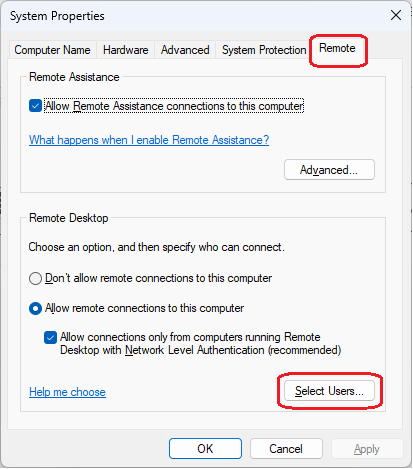
4. Click Add.
(Even though it says your username “already has access” you are going to add it anyway)
(Even though it says your username “already has access” you are going to add it anyway)
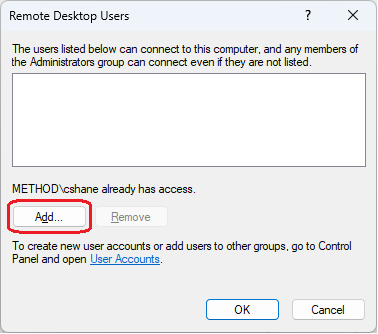
5. Type your username and click OK.
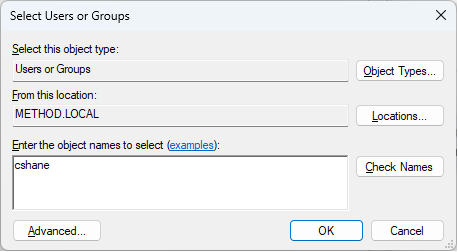
6. Click OK.
Once you’ve completed these steps, you should no longer have this issue.
However, if it continues, you can have IT remote to your computer and sign your account out.
This will allow you to remote back, but any files or programs open; will not be saved.
Connect using the Fully Qualified Domain Name (FQDN):
Your computer may not always respond to the “nickname”, you may need to enter the FQDN.
Instead of entering MS137, enter MS137.method.local
Instead of entering MS137, enter MS137.method.local
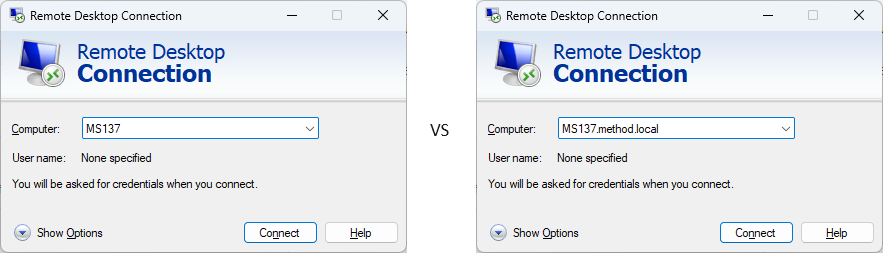
If this doesn’t work, there may be a DNS issue, contact IT and we can help you troubleshoot.
Related Articles
RDP: Connecting to a remote computer and customizing connection options
RDP: Connecting to a remote computer and customizing connection options How to use Remote Desktop Connection or RDP (Remote Desktop Protocol) to connect to a computer in the office. Whether you are connecting from a remote machine, or laptop in the ...Enscape: Cannot use Enscape across VPN through Windows Remote Desktop
Enscape: Cannot use Enscape across VPN through Windows Remote Desktop Regular Windows Remote Desktop Connection (RDP) does not support OpenGL 4.4, which is needed by Enscape to run. Hardware accelerated OpenGL (that's the one your graphic adapter ...VPN: Troubleshooting Barracuda VPN Client
VPN: Troubleshooting Barracuda VPN Client Here are some troubleshooting steps to take if the VPN isn't connecting. Credentials: Your username should be your first initial last name. The password will be your computer password (not email). Your ...VPN: Understanding Virtual Private Networks (VPN)
VPN: Understanding Virtual Private Networks (VPN) VPN or Virtual Private Network - What is it? What does it do? Understanding Virtual Private Networks is key to safeguarding your information. VPN stands for Virtual Private Network. It's a service ...VPN: Installing & Setting up Barracuda for remote connection (Windows & MacOS)
VPN: Installing & Setting up Barracuda for remote connection (Windows & MacOS) How to set up the Temporary One Time Password (TOTP) for Barracuda. Note: You must know your Windows/Network login credentials. Setting up the Barracuda CloudGen TOTP ...