Revit: Can’t create new local model after moving central model to a new server
Revit: Can’t create new local model after moving central model to a new server
Issue:
After moving the Revit central model to a new location or renaming the server, the Create New Local checkbox is grayed out and a message appears “The central model has been copied or moved”.
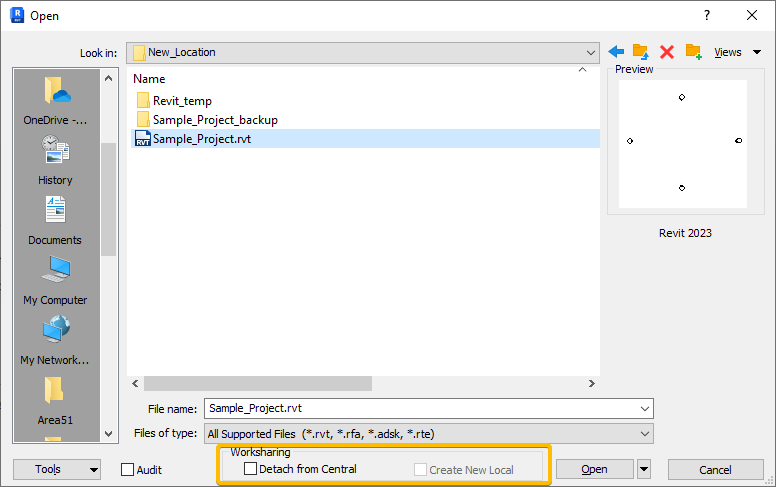
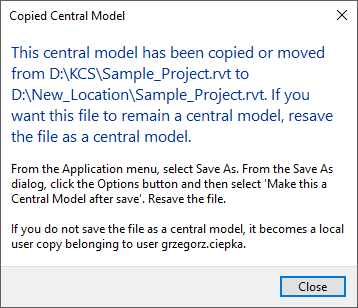
Cause:
When a Revit model is moved to a new location, it must be resaved as a central model.
Solution:
To save as a new central model:
- Open the Revit model.
- Select File > Save As > Project.
- In the Save As dialog, select the Options button.
- In the File Save Options dialog, check if “Make this a Central Model after save” is enabled.
- Select OK.
- Select Save.
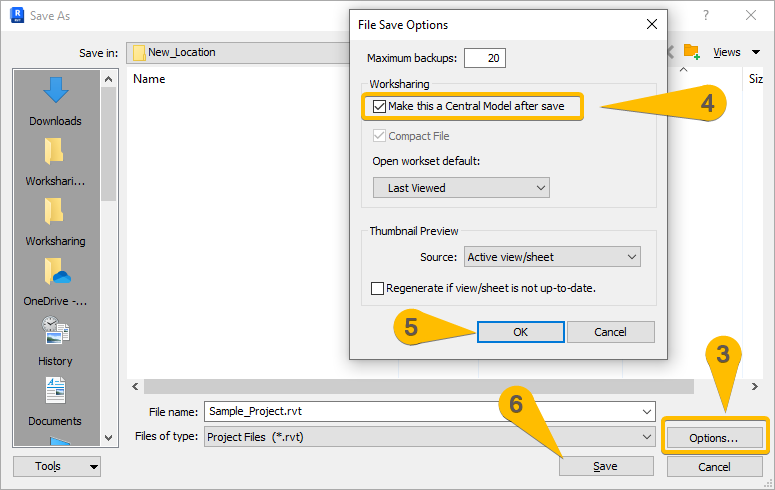
Related Articles
Revit: How to move Central Models to a new location
Revit: How to move Central Models to a new location Issue: What is the procedure for migrating central Revit models to a new location? Is there any automatic way to do it? Solution: File-based workshared models: To move individual RVT central files ...Revit: “The central model cannot be found, perhaps due to a lost network connection” when syncing
Revit: “The central model cannot be found, perhaps due to a lost network connection” when syncing Issue: When synchronizing in Revit, the message “The Central model cannot be found, perhaps due to a lost network connection” appears. Cannot Find ...Revit: Double-clicking RVT file does not open project in expected version
Revit: Double-clicking RVT file does not open project in expected version Issue: When double-clicking an RVT file, the project doesn’t open in the desired version of Revit but in a different release. Cause: Windows is configured to use a different ...Revit: Command prompt window opens & closes for SQLDUMPER.EXE in Revit or Advance Steel
Revit: Command prompt window opens & closes for SQLDUMPER.EXE in Revit or Advance Steel Issue: Users reported that when launching or working in Revit or Advance Steel in Windows 11, a Command prompt window referencing SQLDUMPER.EXE appears and ...Revit: How to access and download Twinmotion for Revit
Revit: How to access and download Twinmotion for Revit Issue: How to access Twinmotion from Epic Games for Autodesk Revit and download Twinmotion for Revit? How to get access for members for free? Is the Twinmotion license included with the Revit ...