Revit: Command prompt window opens & closes for SQLDUMPER.EXE in Revit or Advance Steel
Revit: Command prompt window opens & closes for SQLDUMPER.EXE in Revit or Advance Steel
Issue:
Users reported that when launching or working in Revit or Advance Steel in Windows 11, a Command prompt window referencing SQLDUMPER.EXE appears and disappears every 1 or 2 seconds. The window might show the spinning wheel looping, while the Command prompt window might appear and disappear too quickly to see its name.
It will state: C:\program Files\Microsoft SQL Server\120\shared\\SQLDUMPER.EXE
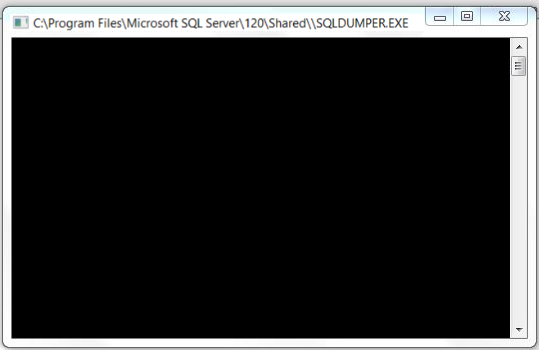
Causes:
An update to Windows 11 might trigger this issue for some drive systems.
Solutions:
Only proceed if you are confident with the instructions below. Otherwise, please contact IT.
Solution 1: Check/Adjust Permissions
Check permissions for the users and administrators to the program folder
- Find RVT #### folder in C:\ProgramData\Autodesk (RVT2022, RVT2023, RVT2024, etc.) (or Advanced Steel if that is the software causing the issue).
- Right-click the folder, choose Properties, and choose the Security tab.
- Check if the permissions for users and administrators are set for Full control to Allow.
- Click Edit to change permissions.
- Submit the changes through the Apply button.
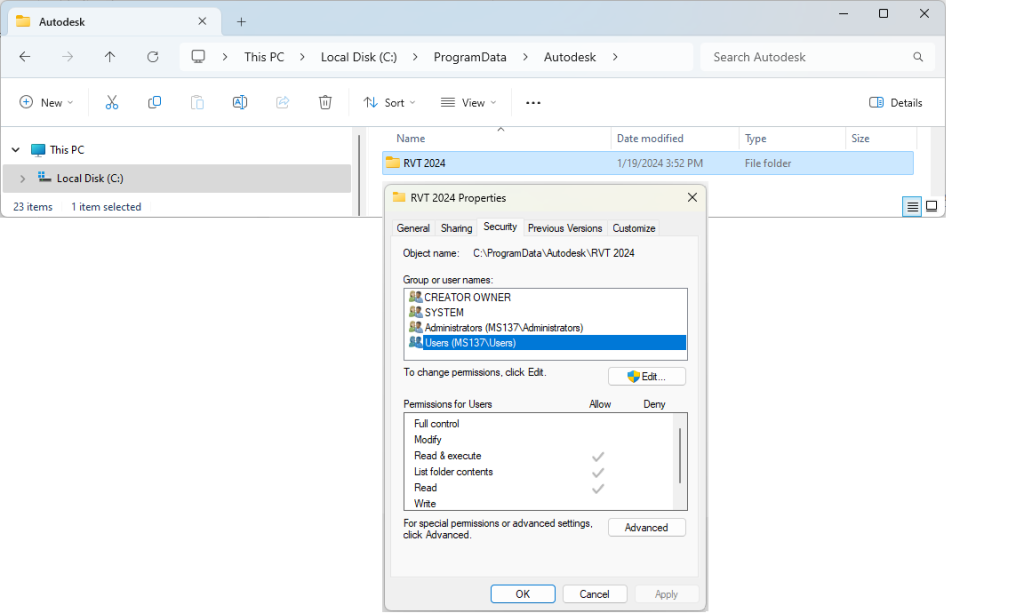
Note: Reboot the PC to see if the issue has been resolved. If not, proceed to the next step.
Solution: 2: Storage Disk Sector Size
Investigate storage disk sector size greater than 4 KB:
- Start the Command prompt as Administrator (click Start, type CMD, right-click and select Run as Administrator) then run the following command in the black DOS window (see below):
fsutil fsinfo sectorinfo C: - Look for the values of PhysicalBytesPerSectorForAtomicity and PhysicalBytesPerSectorForPerformance (shown in bytes). If any of these values are bigger than 4096 (like in the attached picture), proceed with the next step.
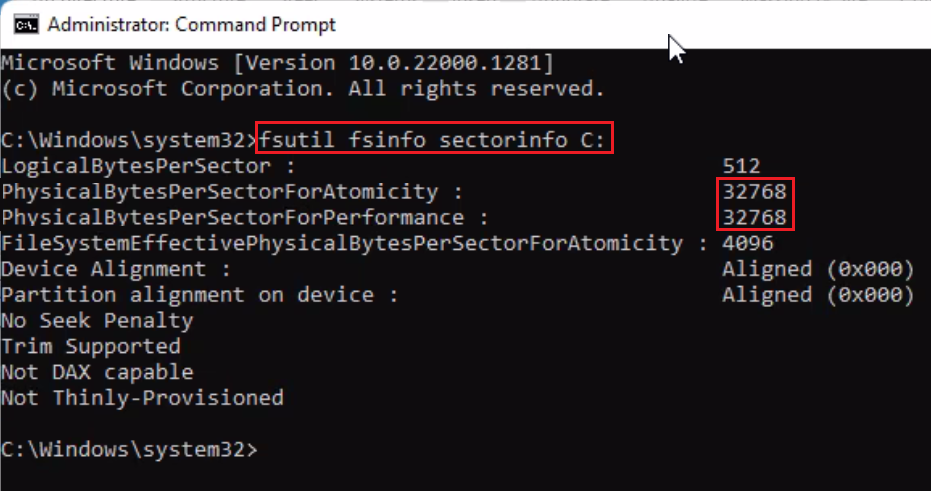
- Add a registry key that will force the sector size to be emulated as 4 KB: SetSectorSize.reg;
- To do so, download and run the above attachment. This will automatically add the value * 4095 to the registry.
Note: Reboot the system after changing the Windows registry to see SectorSize modifications.
If you have any questions, concerns, or need assistance, please contact IT.
Related Articles
Revit: Double-clicking RVT file does not open project in expected version
Revit: Double-clicking RVT file does not open project in expected version Issue: When double-clicking an RVT file, the project doesn’t open in the desired version of Revit but in a different release. Cause: Windows is configured to use a different ...Revit: How to move Central Models to a new location
Revit: How to move Central Models to a new location Issue: What is the procedure for migrating central Revit models to a new location? Is there any automatic way to do it? Solution: File-based workshared models: To move individual RVT central files ...Revit: How to access and download Twinmotion for Revit
Revit: How to access and download Twinmotion for Revit Issue: How to access Twinmotion from Epic Games for Autodesk Revit and download Twinmotion for Revit? How to get access for members for free? Is the Twinmotion license included with the Revit ...Revit: How to access and download Twinmotion for Revit
Revit: How to access and download Twinmotion for Revit Issue: How to access Twinmotion from Epic Games for Autodesk Revit and download Twinmotion for Revit? How to get access for members for free? Is the Twinmotion license included with the Revit ...Revit: “The central model cannot be found, perhaps due to a lost network connection” when syncing
Revit: “The central model cannot be found, perhaps due to a lost network connection” when syncing Issue: When synchronizing in Revit, the message “The Central model cannot be found, perhaps due to a lost network connection” appears. Cannot Find ...