Bluebeam: Updates in Revu
Bluebeam: Updates in Revu
Revu checks for updates upon startup. Additionally, users can prompt Revu to check for updates manually. Users can review release notes concerning any updates and opt to skip them, at their discretion. An internet connection is required to check for and download updates.
Automatic Updates
Revu will automatically check for updates upon startup, provided an internet connection is available. When an update is found, the Update Revu dialog box will appear with release notes for the update.
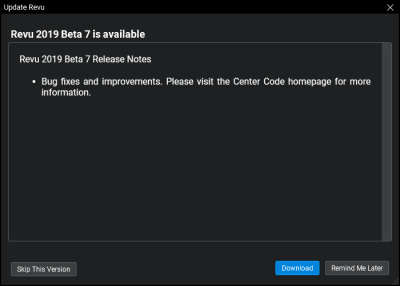
There are three actions available when an update is found:
- Download: Click to download the update.
- Remind Me Later: Click to skip downloading the update at the present time. Revu will remind you about the update at a later time.
- Skip This Version: Click to skip this update.
If you choose to skip the update, you can always run it manually later.
Checking for Updates Manually
Generally speaking, there is no need for a user to manually check for updates: Revu will automatically check for updates upon startup so long as there is an internet connection available at the time. However, the option is available.
- Go to Help > Check for Updates. Revu will communicate with a Bluebeam web service to determine if a new version is available. The Update Revu dialog box appears.
- If no new version is available, the Update Revu dialog box will indicate as much. Click OK to close the dialog box.
- When a new version is available, the Update Revu dialog box will show the version number and release notes outlining changes contained in the update. There are three options available:
- Download: Click to download the update.
- Remind Me Later: Click to skip downloading the update at the present time. Revu will remind you about the update at a later time.
- Skip This Version: Click to skip this update.
Related Articles
Bluebeam: Exporting Images (size limitations)
Bluebeam: Exporting Images (size limitations) Having issues exporting or saving an image file out of Bluebeam? Bluebeam cannot export images any larger than 450 pixels/inch. This usually happens when the image resolution is being exported at over 450 ...Bluebeam: Exporting & Importing User Settings
Bluebeam: Exporting & Importing User Settings The Preferences dialog box enables customization of Bluebeam Revu settings. This section briefly describes each setting, organized by the section of the preferences dialog box that contains it. To open ...Bluebeam: Import/Export Different File Types
Import/Export Different File Types The Import/Export Preferences contain settings for importing content into a PDF and exporting PDF content into other formats in Revu. Select Export from the Preferences dialog box to view or modify these ...PDF: How to view a PDF file
PDF: How to view a PDF file This article is about how to view PDF documents using different apps, not how to edit them. A PDF reader is a program used to open, view, and print PDF (Portable Document Format) files. PDF files are an excellent way to ...Revit: How to move Central Models to a new location
Revit: How to move Central Models to a new location Issue: What is the procedure for migrating central Revit models to a new location? Is there any automatic way to do it? Solution: File-based workshared models: To move individual RVT central files ...