Microsoft Excel: How to add an always visible Top Row in a table
Microsoft Excel: How to add an always visible Top Row in a table
To add an always-visible title, you can place it in the top row of your spreadsheet.
1. First we are going to add a new top row. Right-click cell A1 (the first cell at the top left of your spreadsheet), and choose Insert. Select Entire Row and click OK.
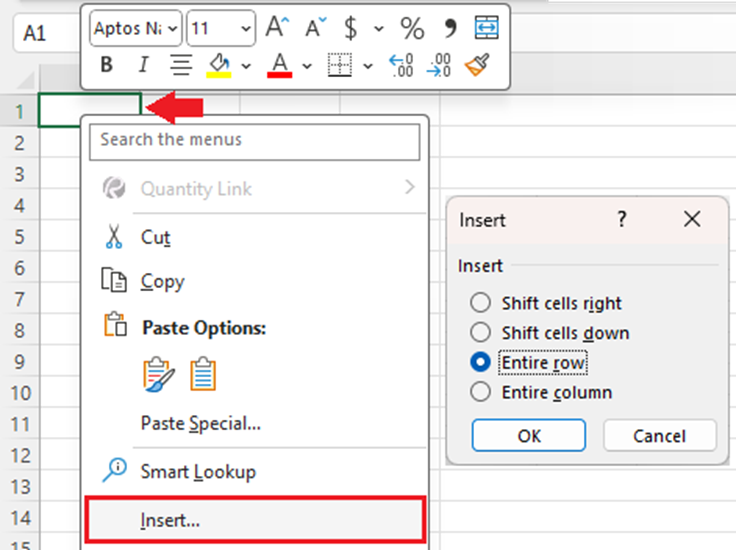
2. Type the title for the spreadsheet anywhere in the new row (the exact cell you choose doesn’t matter, it will be merged).
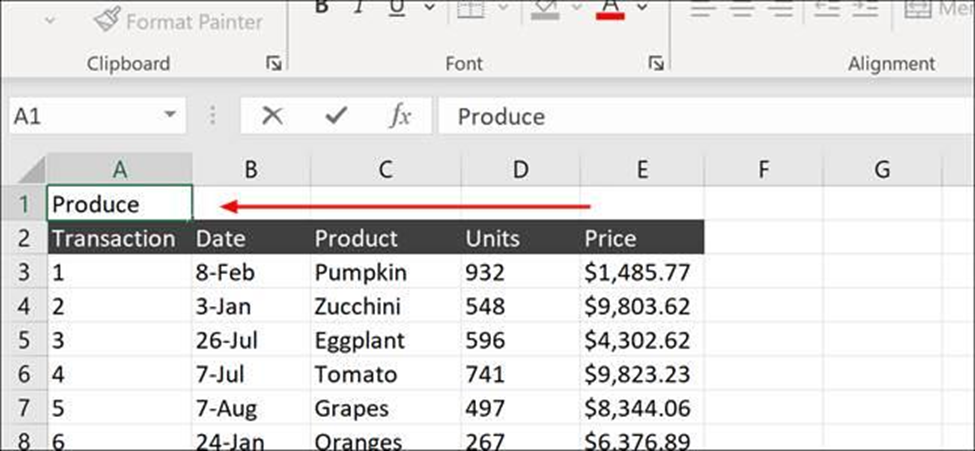
3. Highlight the section of your new row that you want to center your title in. In this case, we’ll highlight from A1 to E1, centering our title within the top row.
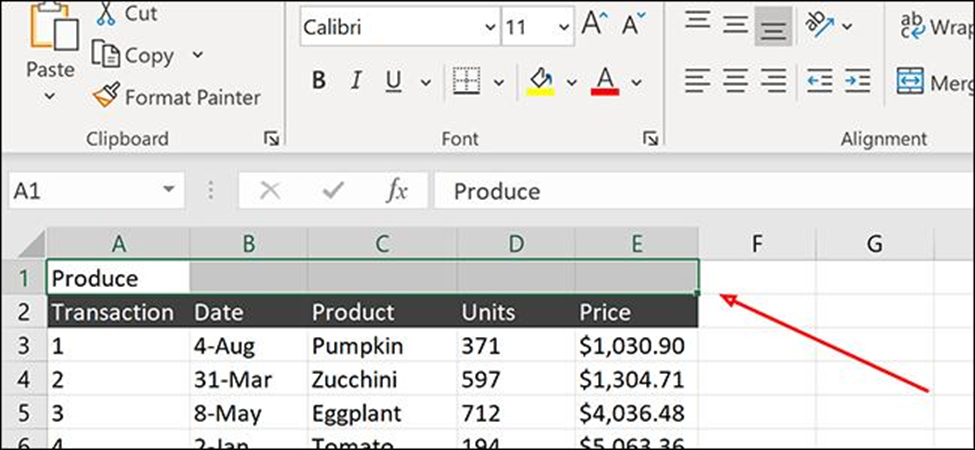
4. Click the Home tab on the Ribbon and click Merge & Center. Your text should now be centered within the new row.
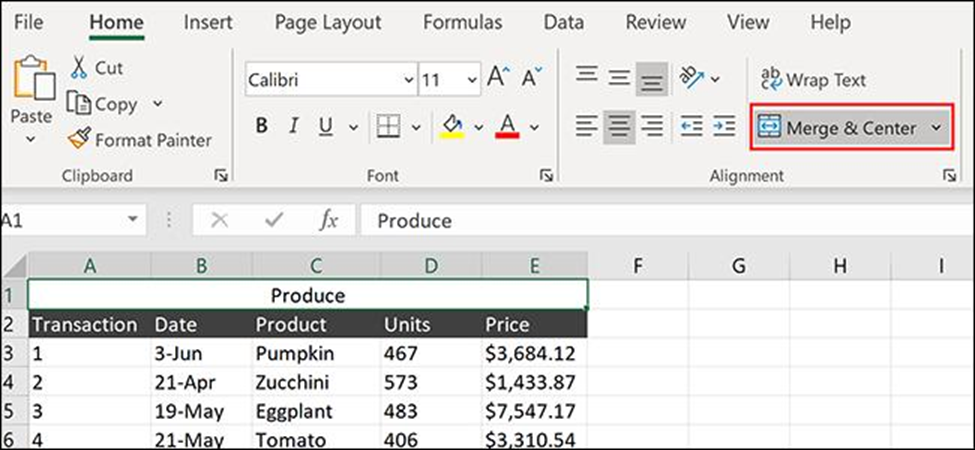
5. To freeze the Top Row, click, on View > Freeze Panes > Freeze Top Row.
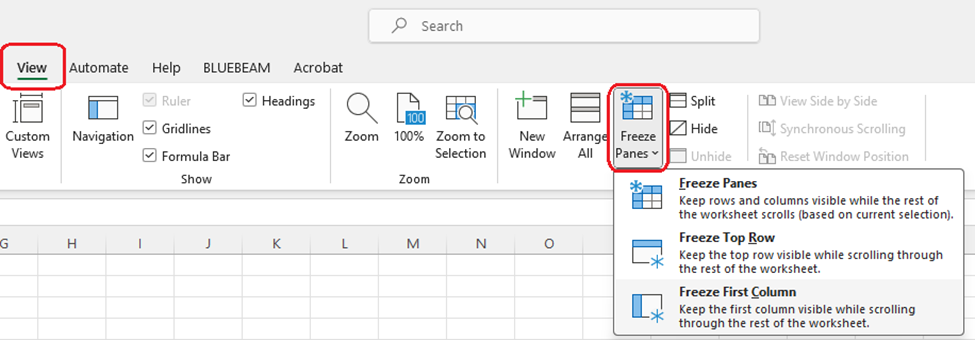
Related Articles
Microsoft Excel: How to make pivot charts
Microsoft Excel: How to make pivot charts The tutorial shows how to quickly create, filter and customize pivot charts in Excel, so you can make the most of your data. If you’ve ever felt overwhelmed by a large and cluttered spreadsheet, you’re not ...Microsoft Excel: Turn table headers on or off
Microsoft Excel: Turn table headers on or off When you create an Excel table, a table Header Row is automatically added as the first row of the table, but you have to option to turn it off or on. When you first create a table, you have the option of ...Microsoft Excel: How to select every other row or every nth row
Microsoft Excel: How to select every other row or every nth row In this article, we will explore different methods to select every other or every nth row in Excel, whether you are working with small datasets or larger ones. If you’ve ever found ...Microsoft Excel: How to Add a Watermark to a Worksheet
Microsoft Excel: How to Add a Watermark to a Worksheet Do you still think that you can’t add a watermark to your Excel worksheet? I have to say that you are all abroad. You can mimic watermarks in Excel 2019, 2016, and 2013 using the HEADER & FOOTER ...Microsoft Excel: How to select rows and columns
Microsoft Excel: How to select rows and columns In this article, we will guide you through various methods to select rows and columns in Excel, including some helpful shortcuts. Efficiency is the name of the game when it comes to Excel. Selecting ...