Monitors: Display Connection Types
Monitors: Display Connection Types
Connecting Laptops to Monitors:
Most laptops have HDMI ports. Some older laptops have VGA ports, some also have VGA ports, DVI ports, DisplayPorts, Mini DP, or USB-C. All modern TVs and monitors have HDMI ports. Older monitors and TVs will have VGA.
Here is how to identify your connections:

Laptops: Choose what closing the Lid does
One issue when working with Multiple Monitors and docking stations is closing the lid on your laptop.
Laptop default settings is to put the computer to sleep when the lid closes.
Here are instructions on how to change that.
Laptop default settings is to put the computer to sleep when the lid closes.
Here are instructions on how to change that.
Click Start and click Settings (the gear icon on the left).
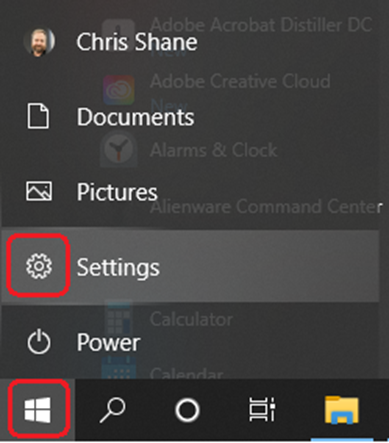
Click System.
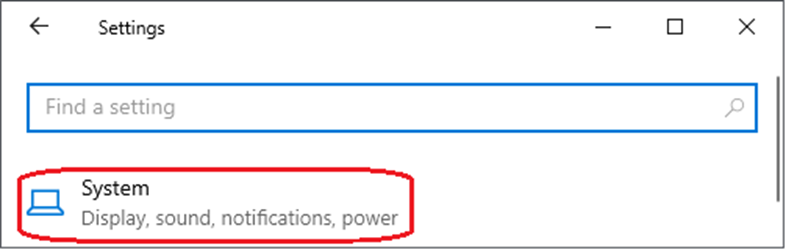
Click Power & Sleep.
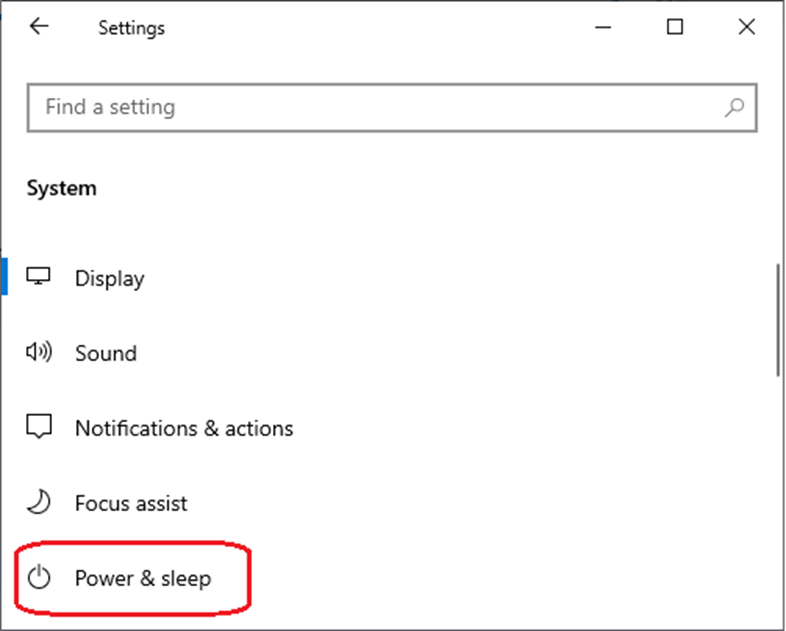
Under the Related Settings section, click Additional Power Settings.
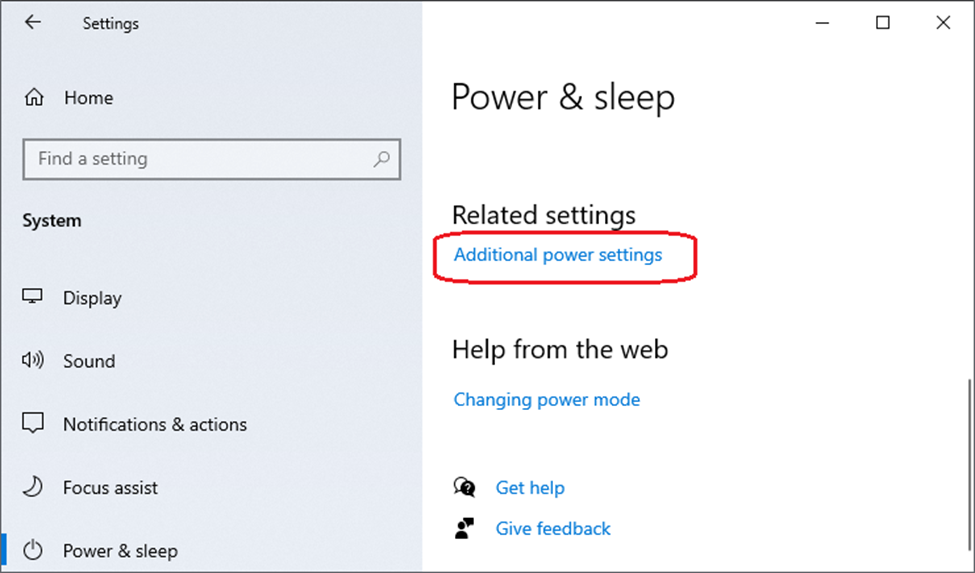
Click Choose what closing the lid does (on the left).
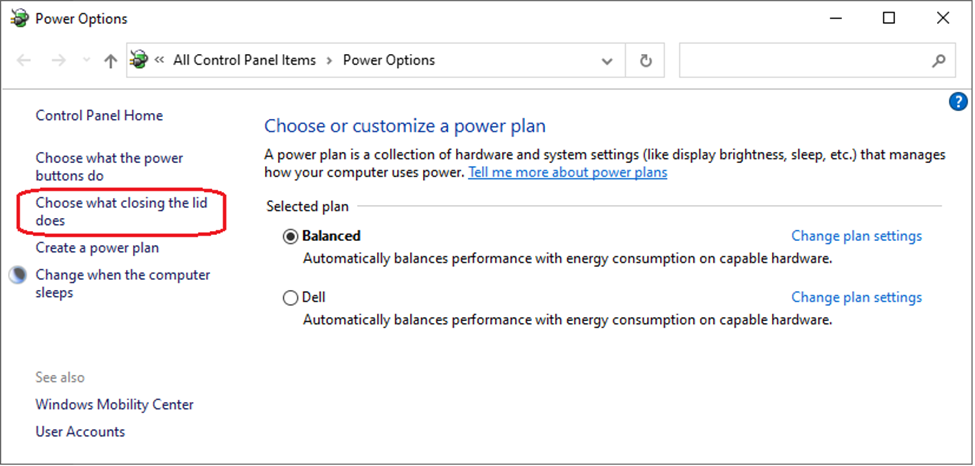
Under the section of When I close the lid: use the dropdown for Plugged In to Do Nothing.
Note: Do Nothing on Plugged-In mode will prevent your laptop from going to sleep as long as the power cord is plugged in. If you change the On Battery to Do Nothing, when you close your lid and put your laptop into a laptop bag, your computer will still be turned on and running. In a tight enclosure like your bag, it will not get the air it needs for the and can cause damage to your laptop.
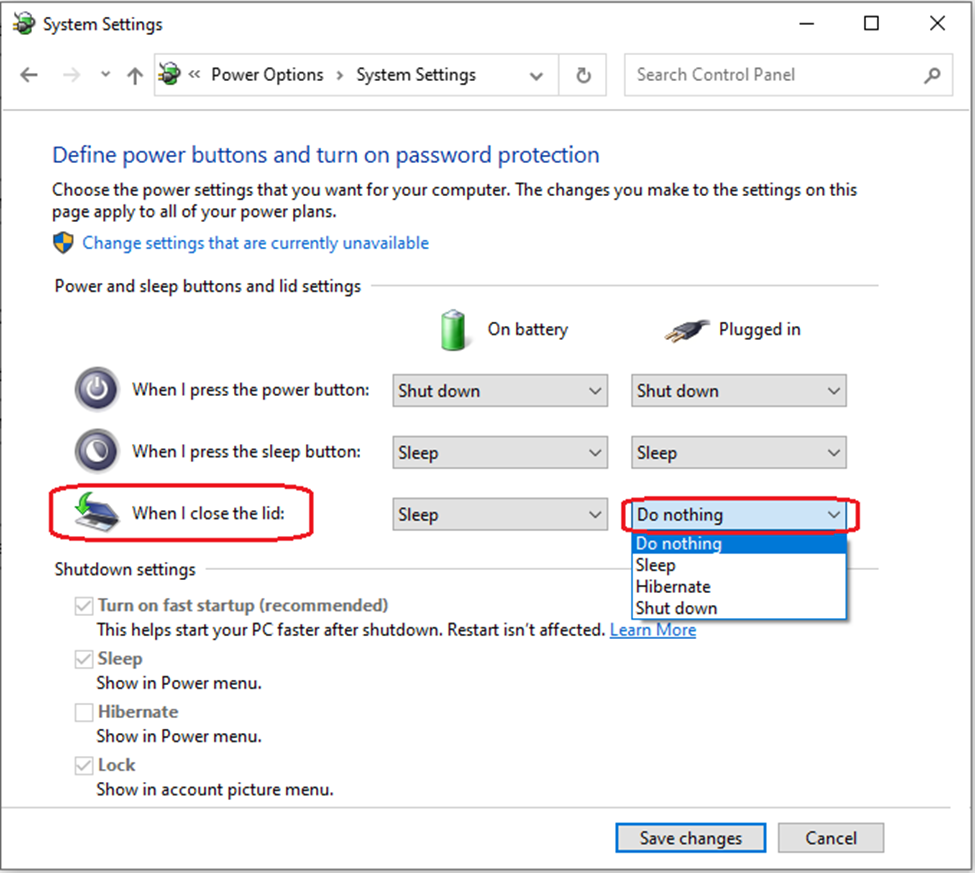
Click Save changes.
Your computer will no longer go to sleep and cause your monitors to go black when you close the laptop lid.
Note for Windows 11:
In Windows 11 to bring up the power configuration settings, do the following:
Click Start
Type Run and launch the Run command
Type POWERCFG.CPL
Hit OK
Hit OK
Docking Stations
Most Docking Stations (aka Port Replicators) connect by USB-A however, some newer ones connect by USB-C. Below is a list of different types of USB connections.
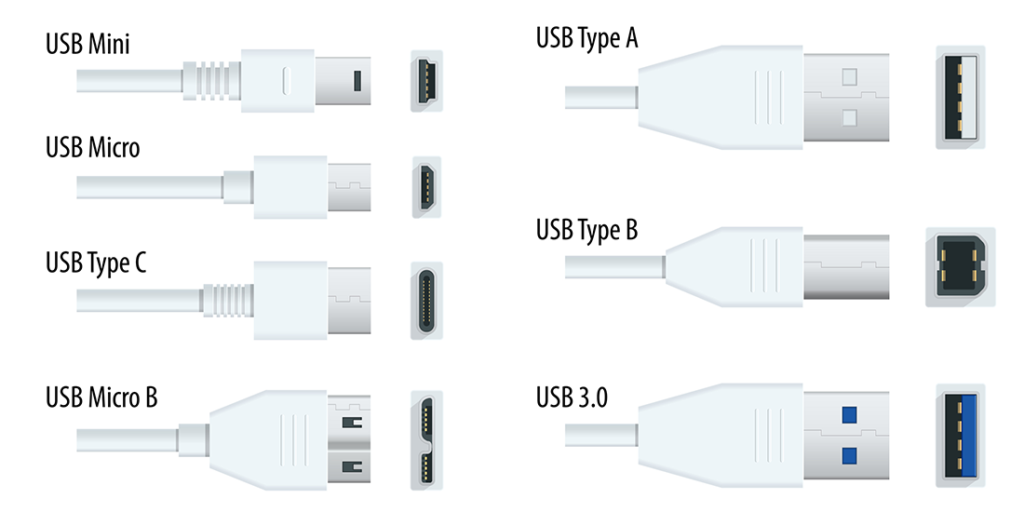
Docking Station Types
These are the commonly deployed docks used at Method:
j5create

Wavlink

Related Articles
Monitors: Trouble Shooting Display Settings
Monitors: Trouble Shooting Display Settings Adjusting Display Settings: Right-click empty space on your desktop/wallpaper Select Display Settings Change Display Modes: Use the drop-down arrow to change between display modes. Duplicate: will clone ...RDP: Connecting to a remote computer and customizing connection options
RDP: Connecting to a remote computer and customizing connection options How to use Remote Desktop Connection or RDP (Remote Desktop Protocol) to connect to a computer in the office. Whether you are connecting from a remote machine, or laptop in the ...Monitors: Application Window Hidden Off Screen
Monitors: Application Window Hidden Off Screen Typically, the size and position of a program window are saved when it is closed, and it should re-open to the same size and position. Of course, this only works for single instances of a program; for ...Enscape: Hardware Requirements to run Enscape
Enscape: Hardware Requirements to run Enscape Enscape uses ray tracing for its real-time rendering, and almost all the calculations that Enscape performs are being handled on the graphics card (GPU). For this reason, your computer must at least meet ...How to reset the Video Card Driver
How to reset the Video Card Driver Windows ?+ Ctrl + Shift + B This helpful trick can prove to be a game-changer. Pressing this shortcut initiates a unique and powerful command that is designed to address display-related issues on your system. This ...