Monitors: Trouble Shooting Display Settings
Monitors: Trouble Shooting Display Settings
Adjusting Display Settings:
Right-click empty space on your desktop/wallpaper
Select Display Settings
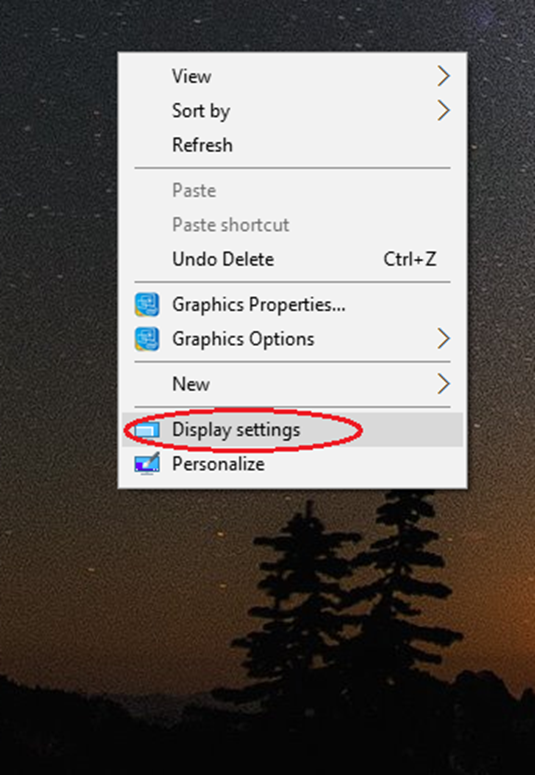
Change Display Modes:
Use the drop-down arrow to change between display modes.
Duplicate: will clone what is being displayed on your computer to the attached screen
Extend: will allow you to move windows across both screens
Show only on 1: will show only the frame of screen 1
Show only on 2: will show only the frame of screen 2
*Disconnect this display: This option is only presented when you have three or more screens (including the laptop LCD screen)
Note: You do need to click on the screen number that you wish to change. Sometimes it will say 1|2 in a single frame, which means you are duplicating. You would have to click on that 1|2 screen and then change the drop-down on multiple displays.
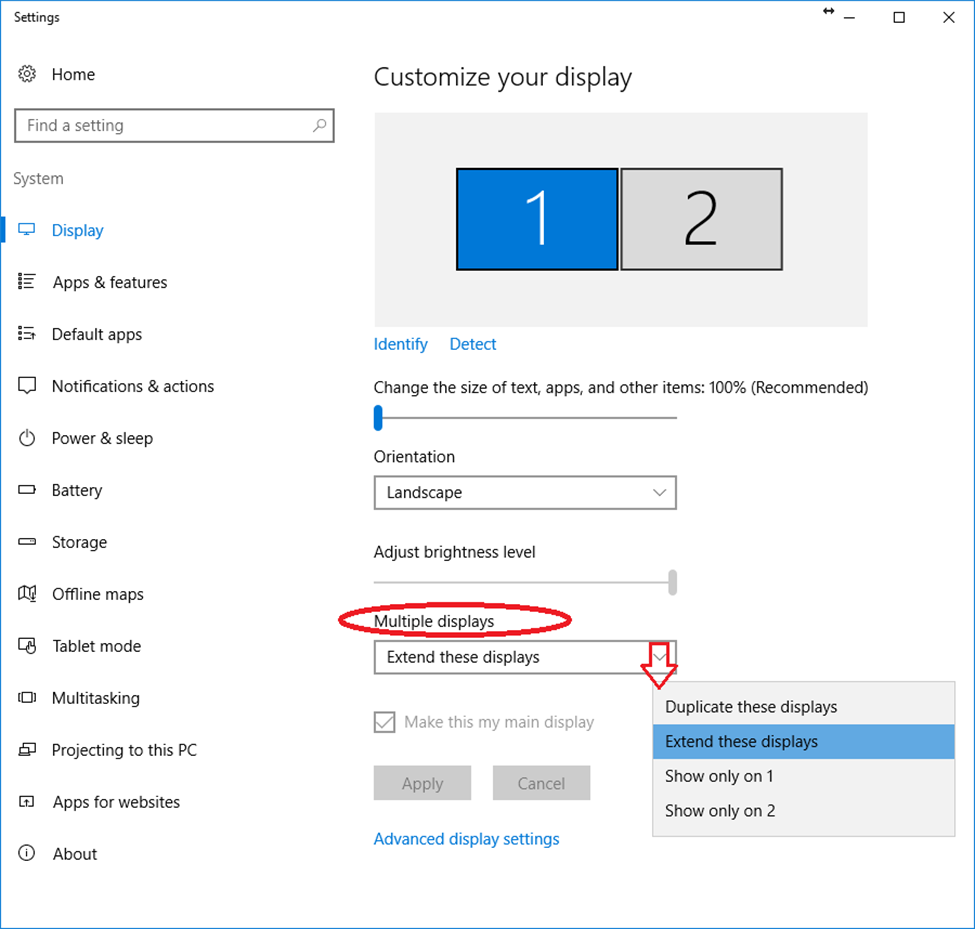
Identifying Monitors:
To figure out which monitor is which, select the Identify button.
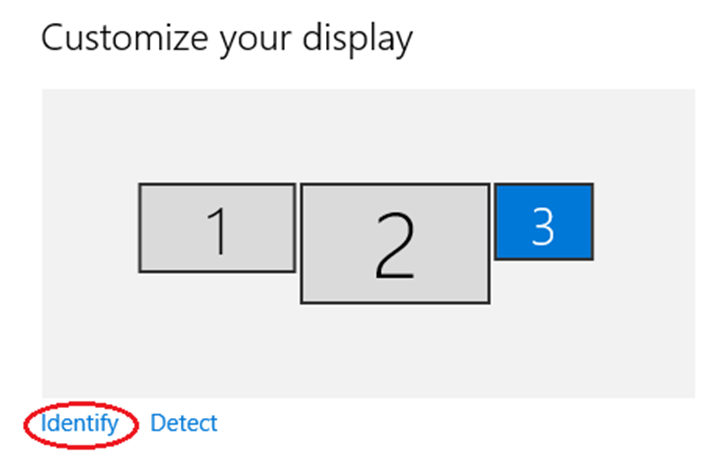
This will indicate which monitor is which; the numbers will appear on different screens:
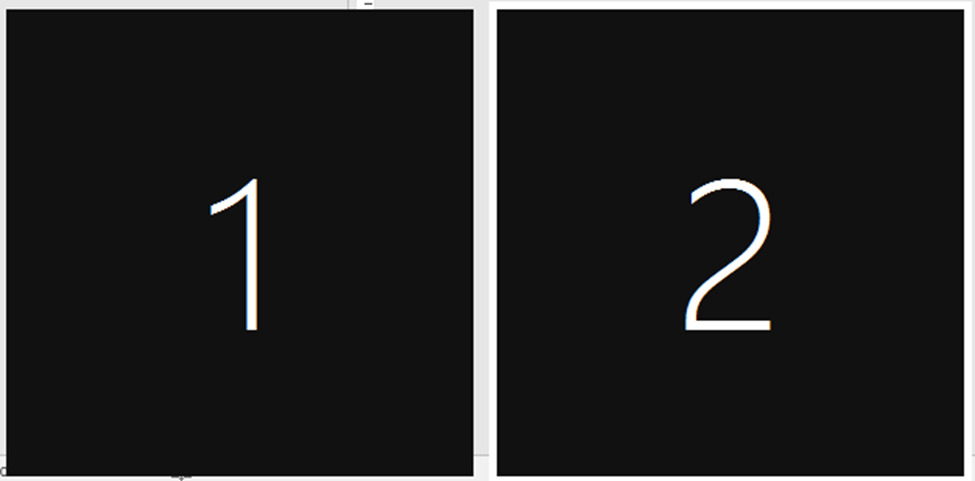
Missing Monitors:
If a monitor is not showing up and it should be, click the Detect button. This will show any missing monitors that are detected by the computer.
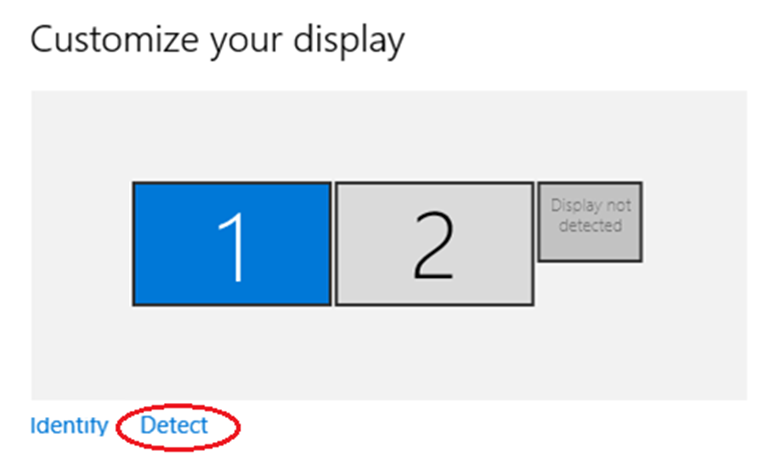
Switching Order of Monitors:
Using laptops and moving from 2 screens to the laptop LCD and back, your settings can get into disarray. When you come back to your dual screens, and your mouse no longer flows from left screen to right, but circles around oppositely, you can adjust this.
Use the Identify button.
If they are backward, left-click and hold down the button on the monitor icon that represents the one that should be on your left; drag it in front of the other monitor icon and release.
Click Apply when finished.

Defining Main Display:
If your monitors now move the mouse between screens correctly, but your icons and start menu are on the wrong screen, select the screen you want to be primary, and checkmark Make this my main display.

Click Apply when finished.
Working with Three Monitors:
If you have 3 monitors; or you have a dock with 2 monitors and you have your laptop open; providing 3 monitors, you will get different options.
Disconnect this display will make the display dark and the computer will on interact with that particular screen.
You may want to do this if you have monitors up and don’t want to use your laptop’s built-in screen.
Click Apply when finished.
Note: You will have to make one of the monitors your Main screen. By default your laptop screen is going to be the default. Once you’ve made one of the other screens the Main screen, you can Disconnect this display for the laptop.
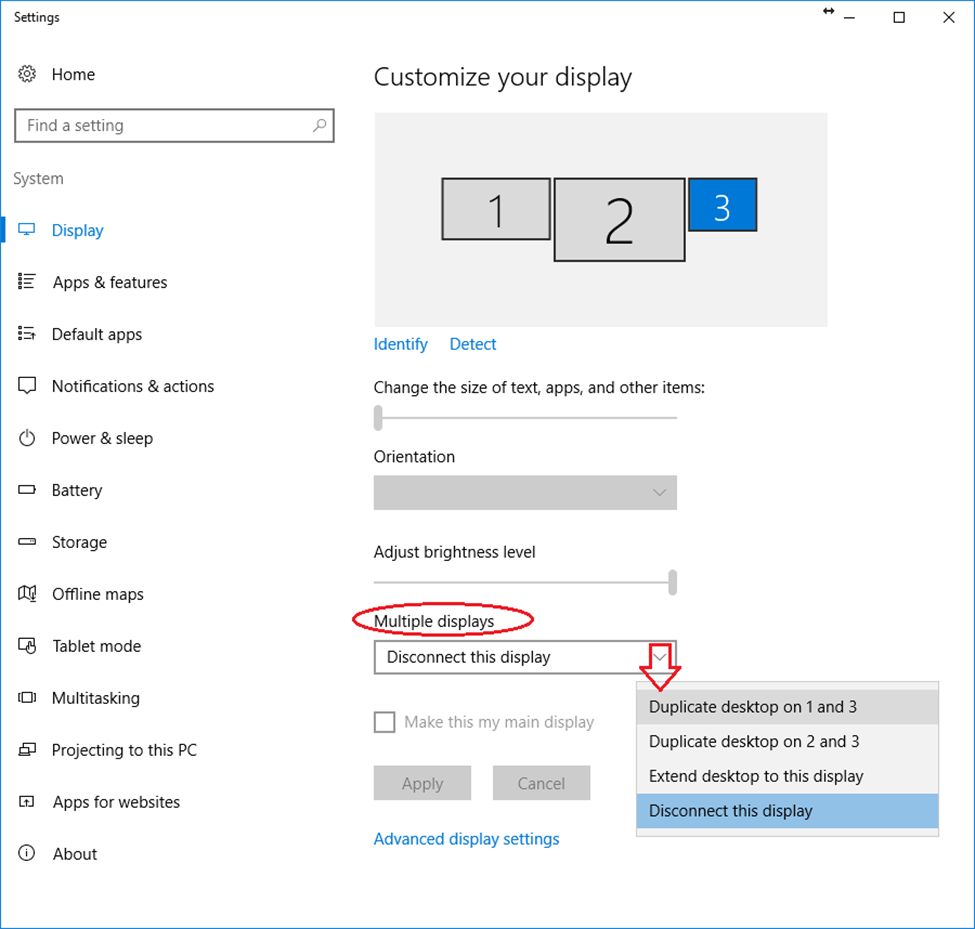
Troubleshooting Monitor Connection Issues:
Unplug / Replug video connections at the monitor.
Unplug / Replug video connections at the computer or dock.
Try a different cable or adapter.
Unplug / Replug the power cable plugging into the monitor.
Unplug / Replug the power connection at the wall, surge protector, power strip, UPS, etc.
Reset the Surge Protector, Power Strip, or UPS's power button.
Unplug / Replug the power connection at the dock.
Unplug / Replug the power connection for the dock at the wall, surge protector, power strip, UPS, etc.
Try plugging the dock into a different USB port on the laptop.
Try resetting the video card by doing Ctrl+Shift+Windows+B
Restart Laptop.
Beyond this, there could be driver issues; please contact IT for assistance.
Related Articles
Monitors: Display Connection Types
Monitors: Display Connection Types Connecting Laptops to Monitors: Most laptops have HDMI ports. Some older laptops have VGA ports, some also have VGA ports, DVI ports, DisplayPorts, Mini DP, or USB-C. All modern TVs and monitors have HDMI ports. ...Enscape: Trouble Shooting Performance Issues
Enscape: Trouble Shooting Performance Issues Why do I have a low frame rate? There are several reasons why your frame rate (fps) might be low, resulting in single frames being strongly noticeable when moving in Enscape. Your computer’s system ...RDP: Connecting to a remote computer and customizing connection options
RDP: Connecting to a remote computer and customizing connection options How to use Remote Desktop Connection or RDP (Remote Desktop Protocol) to connect to a computer in the office. Whether you are connecting from a remote machine, or laptop in the ...Monitors: Application Window Hidden Off Screen
Monitors: Application Window Hidden Off Screen Typically, the size and position of a program window are saved when it is closed, and it should re-open to the same size and position. Of course, this only works for single instances of a program; for ...AutoCAD: To Export And Import Custom Settings Between The Same Release
AutoCAD: To Export And Import Custom Settings Between The Same Release You can transfer custom settings between computers with the same release of the product installed, or you can create a backup of your custom settings. Export Custom Settings On ...