Revit: “The central model cannot be found, perhaps due to a lost network connection” when syncing
Revit: “The central model cannot be found, perhaps due to a lost network connection” when syncing
Issue:
When synchronizing in Revit, the message “The Central model cannot be found, perhaps due to a lost network connection” appears.
Cannot Find Central Model
The central model C:\Users\username\Desktop\filename cannot be found, perhaps due to a lost network connection.
Check out worksets to edit currently non-editable elements. If other users have edited these elements, all changes you made in this file will be lost when you reconnect to the central model.
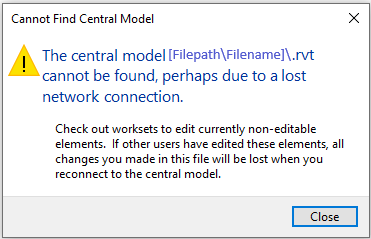
Cause:
The local model was incorrectly created and is orphaned from the central model.
Solution:
To create a local copy of a central model, use the following steps:
- Open the appropriate version of Revit.
- Click File > Open > and navigate to the central model on the server.
- Click once to select the central model
- Verify that the Create New Local box is checked.*
- Click Open.
When the local file is opened, your username will be appended to the model name at the top of Revit.
*Note: If the ‘Create New Local’ box is not checked and/or is grayed out, it may be that another user is syncing at that moment; wait a few moments and try again. If this persists, it may be that the central model needs to be resaved as a central model. While opening the model when this box is NOT checked, the central model itself will be opened (not a local copy) and this may result in worksharing problems.
Related Articles
Revit: How to move Central Models to a new location
Revit: How to move Central Models to a new location Issue: What is the procedure for migrating central Revit models to a new location? Is there any automatic way to do it? Solution: File-based workshared models: To move individual RVT central files ...Revit: Can’t create new local model after moving central model to a new server
Revit: Can’t create new local model after moving central model to a new server Issue: After moving the Revit central model to a new location or renaming the server, the Create New Local checkbox is grayed out and a message appears “The central model ...Revit: Double-clicking RVT file does not open project in expected version
Revit: Double-clicking RVT file does not open project in expected version Issue: When double-clicking an RVT file, the project doesn’t open in the desired version of Revit but in a different release. Cause: Windows is configured to use a different ...Revit: How to access and download Twinmotion for Revit
Revit: How to access and download Twinmotion for Revit Issue: How to access Twinmotion from Epic Games for Autodesk Revit and download Twinmotion for Revit? How to get access for members for free? Is the Twinmotion license included with the Revit ...Revit: How to access and download Twinmotion for Revit
Revit: How to access and download Twinmotion for Revit Issue: How to access Twinmotion from Epic Games for Autodesk Revit and download Twinmotion for Revit? How to get access for members for free? Is the Twinmotion license included with the Revit ...