VPN: Installing & Setting up Barracuda for remote connection (Windows & MacOS)
VPN: Installing & Setting up Barracuda for remote connection (Windows & MacOS)
How to set up the Temporary One Time Password (TOTP) for Barracuda. Note: You must know your Windows/Network login credentials.
Setting up the Barracuda CloudGen TOTP Authenticator
You are going to need two screens and to be offsite or using a hotspot. You cannot do it on just your cell phone alone.
- Download/Install an authentication app to your phone from your phone's app store. Microsoft Authenticator is recommended, however, you can use the Google Authenticator.
- On a computer (or separate cell phone), navigate to the following web address: https://136.41.64.91/portal/totp.html and click Advanced -> Proceed to 136.41.64.91 (unsafe).
Note: You cannot access this inside a Method Office. You will need to be on a hotspot, cellular data, or offsite on a different network. - Enter your domain username and password. Your username is typically the first letter of your first name followed by your last name. The password is the same password used to access your computer in the office.
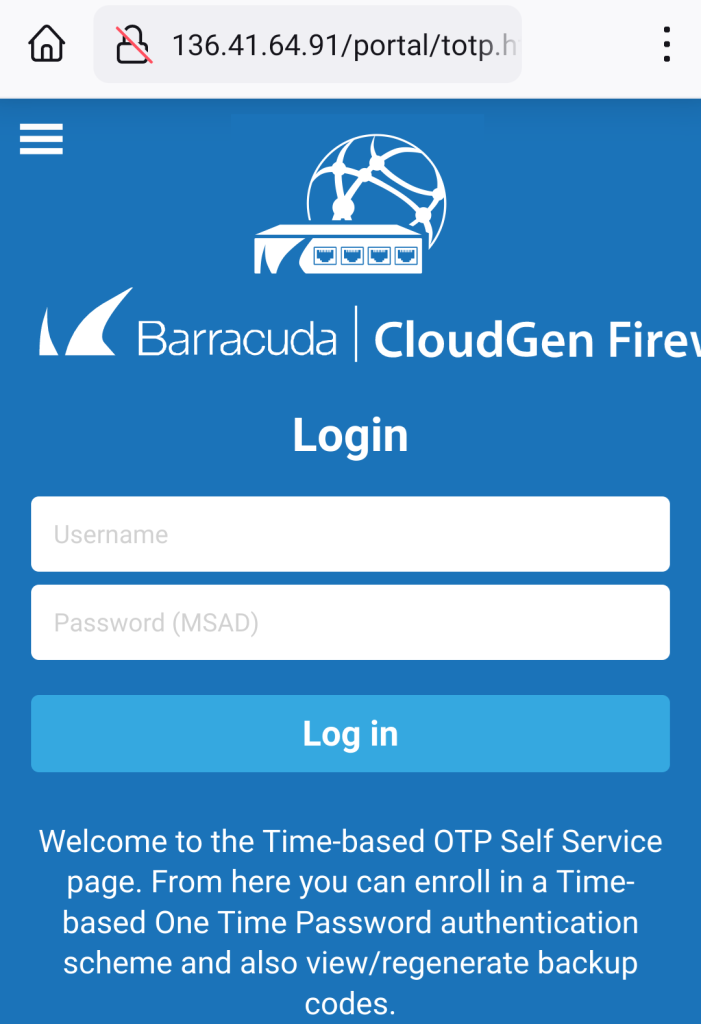
- In your authenticator app, click the + to add a new account. Click Other to set up your Method Barracuda account).
- Your authenticator app will want you to Scan a QR code or Sign in. Choose Scan a QR code.
- Use your phone to scan the QR code on the computer screen (or separate phone). This will add the Barracuda CloudGen Firewall account to your authenticator app on your phone.
- Enter the verification code from your phone app into the screen prompting for the code.
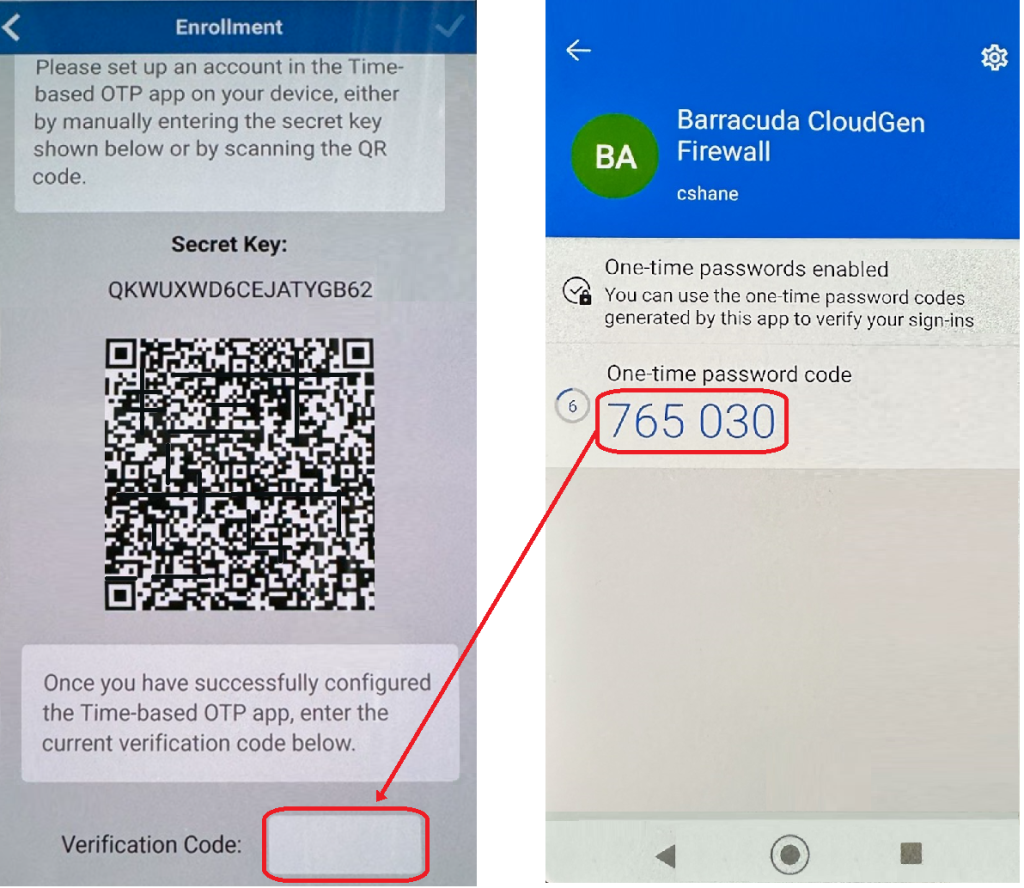
- If the QR code did not work to set up your MFA account, you may need to tap Enter Code Manually and enter the Secret Key.
- Once added, it will automatically regenerate a new code every 30 seconds. When you use the authenticator app, be certain the code isn’t about to expire before entering it.
Installing the Barracuda VPN Network Access Client
- On the computer you will be using to remote into the office, download and install the Barracuda Network Access Client.
- In the install wizard, click Next.
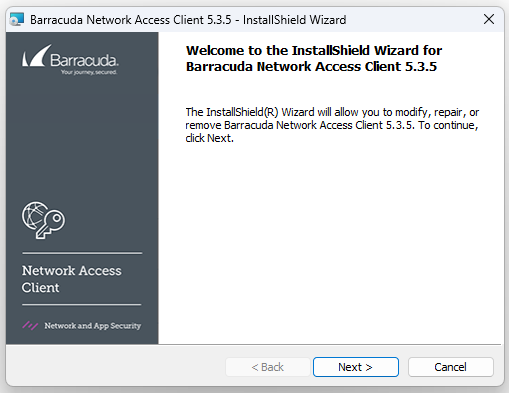
- Accept the License Agreement.
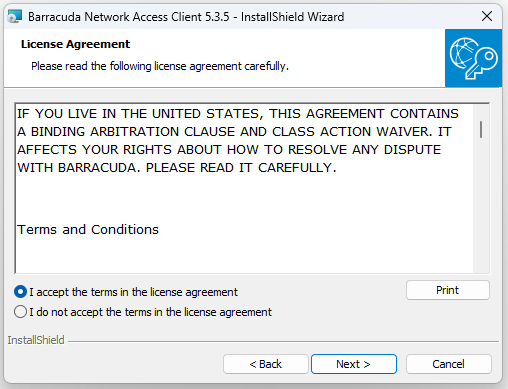
- Setup Type - Leave the default VPN Client, and click Next.
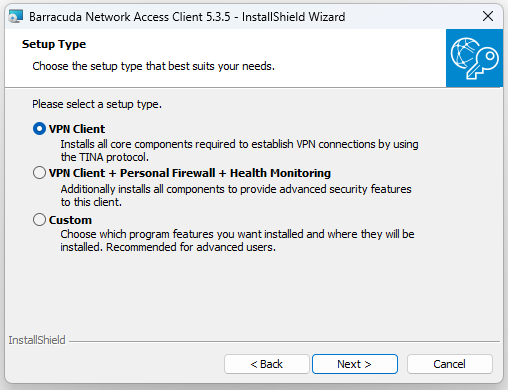
- It will prompt for a Master Password - DO NOT enter anything in this field, just click Next.
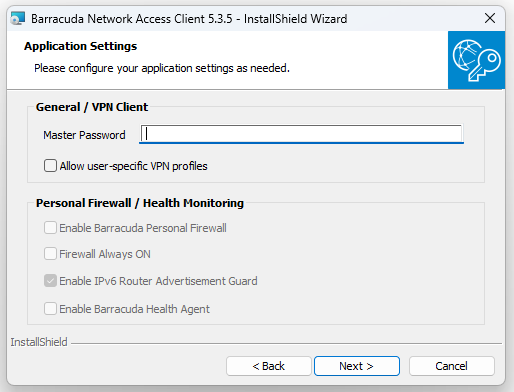
- Click Install.
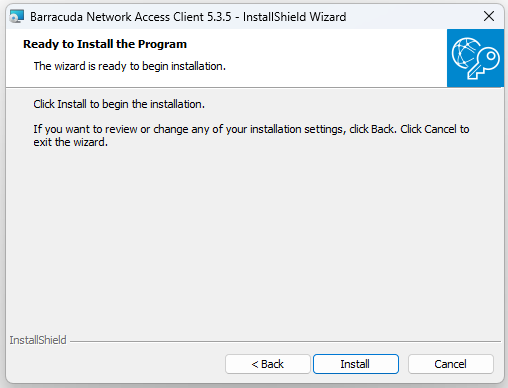
- Click Finish.
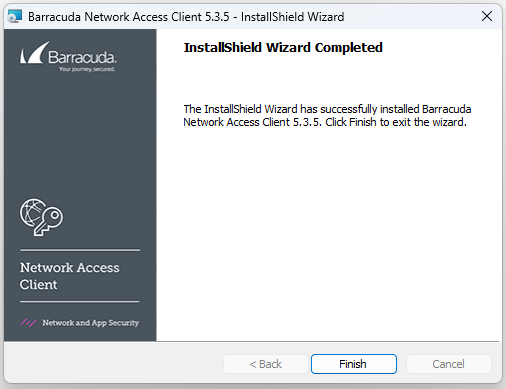
- Restart the computer.
Setting up the VPN Profile
- Launch the Barracuda Network Access Client, you can find it in your list of programs from the Start button's All Apps. Alternatively, you will find it in Systems Tray; click the UP caret, right-click on the Key icon, and select VPN.
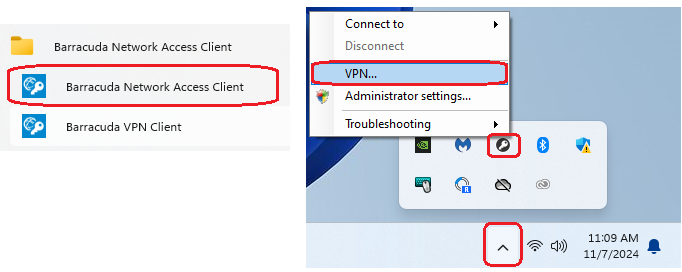
- Click the New Profile in the top left and select machine
- In the description type Method
- In the server address type 136.41.64.91
- The Authentication Method should be set to Username/Password
- Set the "One-Time Password Mode" to Static
- Click Save
- This is what it should look like:
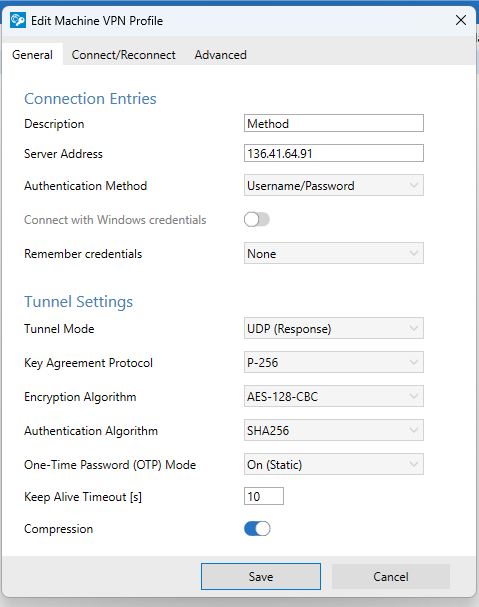
- The Network Access Client will show the new profile, which looks like this:
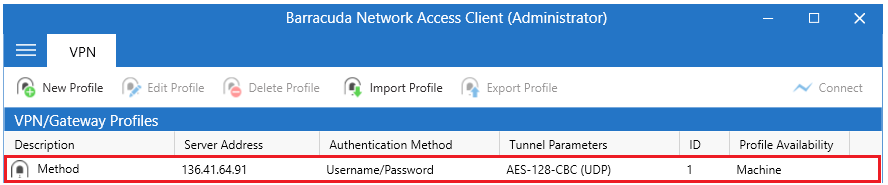
Connecting to the VPN
- Launch the VPN client, you can find it in your list of programs from the Start button's All Apps. Alternatively, you will find it in Systems Tray; click the UP caret, and double-left-click on the Key icon.
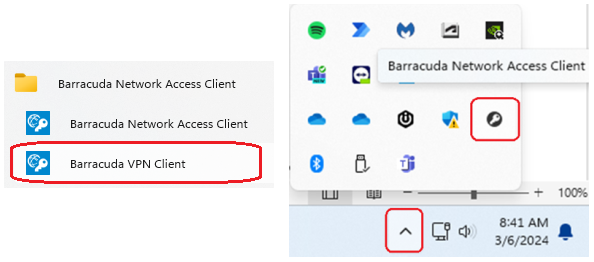
-
The Method profile should already be populated.
Enter your User Name, this is your Windows Computer account name.
Enter your Windows Computer Password.
Enter the One-Time Password (OTP), this password consists of the numbers generated on your Authenticator App on your phone. The numbers will change every 30 seconds.
This is what your VPN client will look like when you launch it:
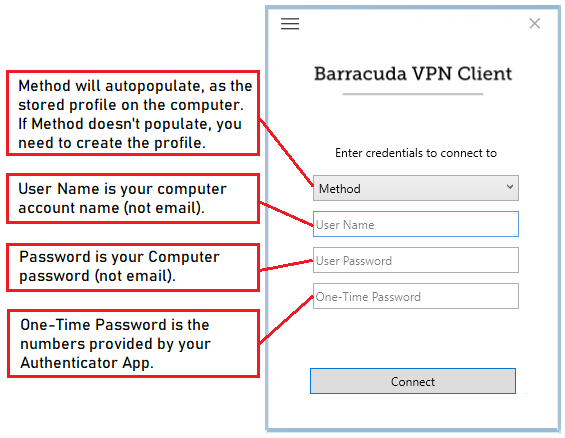
For MacOS
MacOS Barracuda Network Client
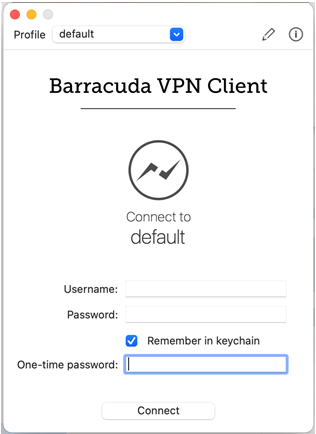
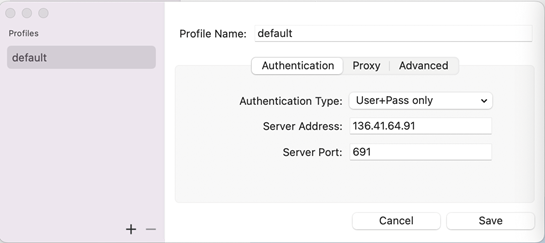
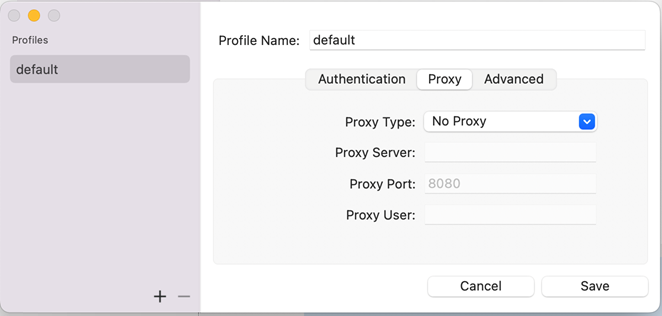
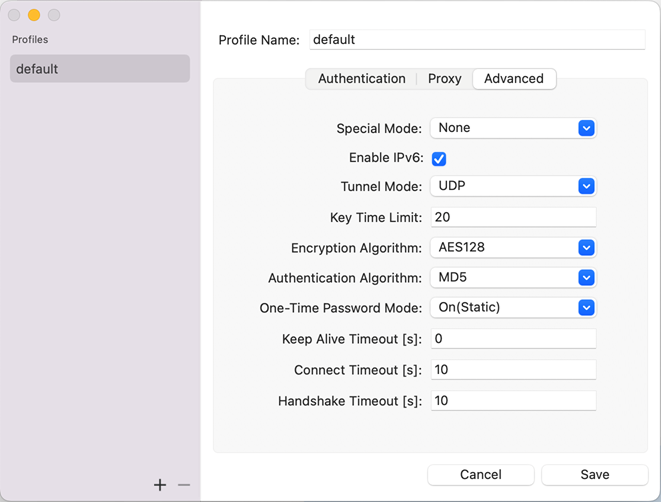
Related Articles
VPN: Troubleshooting Barracuda VPN Client
VPN: Troubleshooting Barracuda VPN Client Here are some troubleshooting steps to take if the VPN isn't connecting. Credentials: Your username should be your first initial last name. The password will be your computer password (not email). Your ...RDP: Troubleshooting Remote Desktop Connection issues
RDP: Troubleshooting Remote Desktop Connection issues Remote Desktop Connection Immediately Disconnects: Known issue with Windows 10 If you are already signed in on a computer and then try to remote to the same computer without signing out, you will ...Enscape: Cannot use Enscape across VPN through Windows Remote Desktop
Enscape: Cannot use Enscape across VPN through Windows Remote Desktop Regular Windows Remote Desktop Connection (RDP) does not support OpenGL 4.4, which is needed by Enscape to run. Hardware accelerated OpenGL (that's the one your graphic adapter ...RDP: Connecting to a remote computer and customizing connection options
RDP: Connecting to a remote computer and customizing connection options How to use Remote Desktop Connection or RDP (Remote Desktop Protocol) to connect to a computer in the office. Whether you are connecting from a remote machine, or laptop in the ...VPN: Understanding Virtual Private Networks (VPN)
VPN: Understanding Virtual Private Networks (VPN) VPN or Virtual Private Network - What is it? What does it do? Understanding Virtual Private Networks is key to safeguarding your information. VPN stands for Virtual Private Network. It's a service ...