VPN: Troubleshooting Barracuda VPN Client
VPN: Troubleshooting Barracuda VPN Client
Here are some troubleshooting steps to take if the VPN isn't connecting.
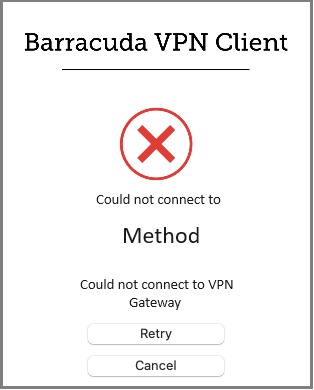
Credentials:
Your username should be your first initial last name. The password will be your computer password (not email). Your account might be locked out due to too many wrong password attempts or your password has expired. In this case, you will need to contact IT.
Your username should be your first initial last name. The password will be your computer password (not email). Your account might be locked out due to too many wrong password attempts or your password has expired. In this case, you will need to contact IT.
Authenticator App Passcode:
When putting in the authenticator code, be sure you have plenty of time before it refreshes. If there are only a few seconds left before it changes, wait for it.
When putting in the authenticator code, be sure you have plenty of time before it refreshes. If there are only a few seconds left before it changes, wait for it.
Restart:
Have you tried restarting your computer?
Have you tried restarting your computer?
Windows and/or Driver Updates:
Windows might be behind on updates and require updates before the VPN will work.
Windows might be behind on updates and require updates before the VPN will work.
- How to update Windows:
- Windows 10: Click Start (Windows icon) > Settings (Gear icon) > Update & Security > Windows Updates > Check for Updates.
- Windows 11: Click Start (Windows icon) > Settings (Gear icon) > Windows Update.
Update Notifications:
Windows will display an icon when you have updates pending, these will show up in your systems tray as Orange dots. If you see a red dot, that means Windows is ready for you to restart your computer.
Windows will display an icon when you have updates pending, these will show up in your systems tray as Orange dots. If you see a red dot, that means Windows is ready for you to restart your computer.

Are you online?
If you see a Globe for your network icon then, there is no internet connection. If you are on wireless and roam to a part of the house with weak or no signal that can prevent you from accessing the internet.
If you see a Globe for your network icon then, there is no internet connection. If you are on wireless and roam to a part of the house with weak or no signal that can prevent you from accessing the internet.
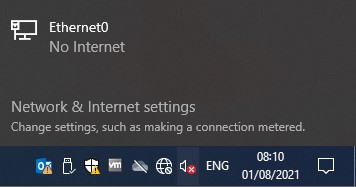
Home Networking Equipment:
Sometimes your home network may seem fine, all of your other devices are connected, but your laptop just won't connect. Try restarting your home network equipment; Modem and or Router.
VPN Network Access Client:
Make certain that you have the latest version (currently 5.3.5), some older versions may not work (anything older than 5.3.1). You can get the Windows client from here: Barracuda Network Access Client VPN. Click Download (not open).
Make certain that you have the latest version (currently 5.3.5), some older versions may not work (anything older than 5.3.1). You can get the Windows client from here: Barracuda Network Access Client VPN. Click Download (not open).
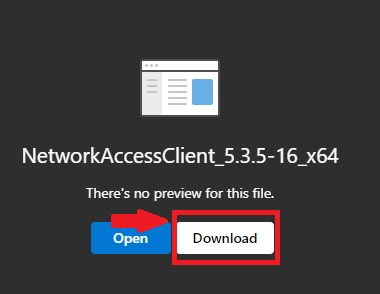
Reinstall the VPN Network Access Client:
Sometimes, even if you have the latest version, you should try to uninstall, restart your computer, and reinstall the client.
Sometimes, even if you have the latest version, you should try to uninstall, restart your computer, and reinstall the client.
Modifying your Profile:
Some internet service providers don't play nice with our firewalls. You must adjust the settings in your profile. Select the Click here to edit profile.
Some internet service providers don't play nice with our firewalls. You must adjust the settings in your profile. Select the Click here to edit profile.
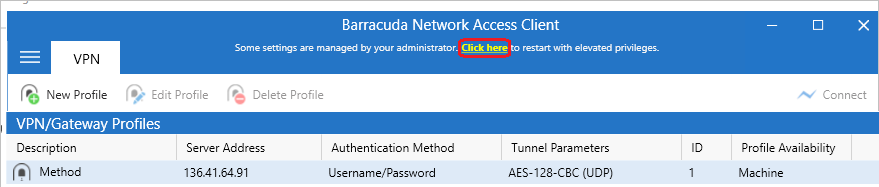
Tunnel Settings:
The Tunnel Mode defines the type of access. The default is set to UDP (Response). You can try changing the type of connection using the drop-down. Try TCP (Reliability), or UDP+TCP (Optimized), or UDP+TCP (Hybrid), one might be the right connection.
The Tunnel Mode defines the type of access. The default is set to UDP (Response). You can try changing the type of connection using the drop-down. Try TCP (Reliability), or UDP+TCP (Optimized), or UDP+TCP (Hybrid), one might be the right connection.
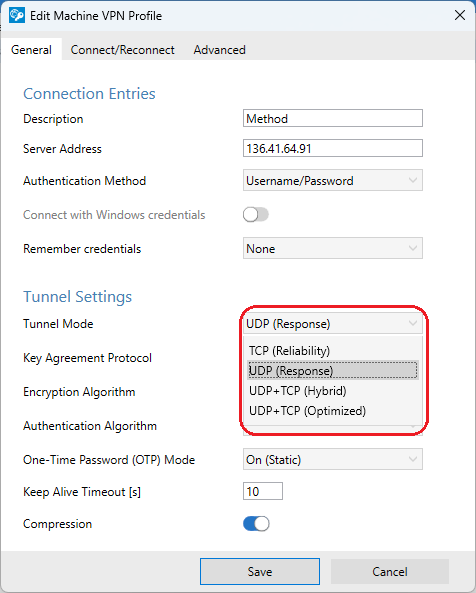
Airport & Hotel Wi-Fi networks Known Issues:
It is a known issue that Airport & Hotel Wi-Fi networks do not play well with the Barracuda Firewalls. They typically are not secured. You can try the troubleshooting steps above, but be advised, there are known issues.
Related Articles
VPN: Installing & Setting up Barracuda for remote connection (Windows & MacOS)
VPN: Installing & Setting up Barracuda for remote connection (Windows & MacOS) How to set up the Temporary One Time Password (TOTP) for Barracuda. Note: You must know your Windows/Network login credentials. Setting up the Barracuda CloudGen TOTP ...RDP: Troubleshooting Remote Desktop Connection issues
RDP: Troubleshooting Remote Desktop Connection issues Remote Desktop Connection Immediately Disconnects: Known issue with Windows 10 If you are already signed in on a computer and then try to remote to the same computer without signing out, you will ...VPN: Understanding Virtual Private Networks (VPN)
VPN: Understanding Virtual Private Networks (VPN) VPN or Virtual Private Network - What is it? What does it do? Understanding Virtual Private Networks is key to safeguarding your information. VPN stands for Virtual Private Network. It's a service ...RDP: Connecting to a remote computer and customizing connection options
RDP: Connecting to a remote computer and customizing connection options How to use Remote Desktop Connection or RDP (Remote Desktop Protocol) to connect to a computer in the office. Whether you are connecting from a remote machine, or laptop in the ...Enscape: Cannot use Enscape across VPN through Windows Remote Desktop
Enscape: Cannot use Enscape across VPN through Windows Remote Desktop Regular Windows Remote Desktop Connection (RDP) does not support OpenGL 4.4, which is needed by Enscape to run. Hardware accelerated OpenGL (that's the one your graphic adapter ...