VPN: Understanding Virtual Private Networks (VPN)
VPN: Understanding Virtual Private Networks (VPN)
VPN or Virtual Private Network - What is it? What does it do?
Understanding Virtual Private Networks is key to safeguarding your information. VPN stands for Virtual Private Network. It's a service that protects your online privacy and internet connection by encrypting your data and hiding your IP address. This creates a private connection from a public Wi-Fi network, keeping your devices safe from malware and hackers. It also prevents unauthorized people from eavesdropping on your traffic and protects sensitive information from being intercepted or viewed.
There are two types of VPNs:
1. Split Tunnel VPN
Allows you to choose which traffic goes through the VPN, and which goes directly to the internet. This can provide a balance between performance and security, allowing for faster speeds for certain tasks while still accessing local resources securely. For example, you might use split tunneling to access local devices or encrypt specific data while still allowing other traffic to go directly to the internet. However, split tunneling could make your privacy vulnerable to a DNS leak, which could expose your identity and data to the public.
*NOTE: Barracuda VPN for Method Studio is Split Tunnel
Method Studio uses Split Tunnel VPN. Our VPN creates a tunnel from your computer to the Method network so you can access files or even remote to computers on the network. It DOES NOT protect your other activities such as web surfing, accessing banking information, etc. Method doesn't use Full Tunneling because it would bottleneck and slow down the experience of our users. Split Tunneling uses far less bandwidth.
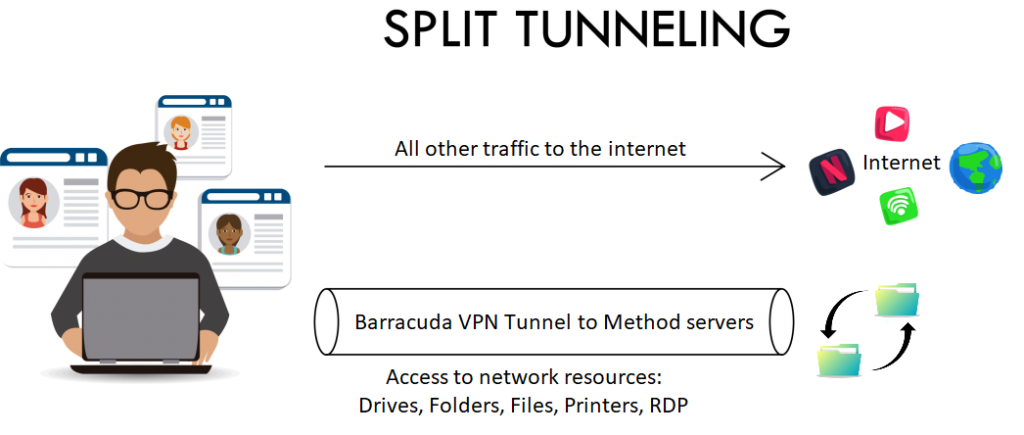
2. Full Tunnel VPN
This type of VPN is used for personal use which can mask your online identity by changing your IP address. This type of VPN is also used by large corporations that have the resources to blanket all their remote employees. Full Tunnel encrypts and reroutes all traffic through a VPN server, regardless of the source. This provides maximum security for all internet activity. However, full tunneling can increase bandwidth and latency, and reduce performance for internet-bound activities.
What the Method Barracuda VPN Does and Doesn't Do:
As mentioned above, the Barracuda VPN is a Split Tunnel VPN.
What the Barracuda VPN Does:
VPN connection to our office is a protected tunnel to grant you access to network resources. Network resources are servers, drives, printers, folders, files, and computers; including Remote Desktop Connection to computers located in the office.
What the Barracuda VPN Does NOT do:
VPN does not protect the activities that you do on your computer outside of accessing Method network resources. If you are surfing the web while connected to the VPN tunnel, it is not protected. We have web content filters in the office to protect against malicious websites and malicious links in email. However, if you are at home and click on something malicious, even if you are connected to VPN, you can get infected. In fact, if you were to get infected while connected to VPN, you could potentially transmit that virus to the Method network.
VPN - How it affects Speed:
The Barracuda Firewall has little to do with your connection speed. When in office, we have a Gigabit connection that everyone uses to upload and download from the internet and internal resources. This Gigabit speed allows for all of our users to be able to work remotely, in office, or hybrid. There is enough speed to handle that.
Note: This is the speed for the Salt Lake Office. The other offices have slower connections and speeds to and from our network. Just as, if your home network has slower or lower bandwidth, your speed will affect your access to network resources through the Barracuda VPN.
Factors in your Work-From-Home Experience:
There are many factors that go into your work-from-home experience. Please see the list below to better understand all of the variables.
1. Internet Service Provider (ISP):
Home internet speed is what you are paying for from your Internet Service Provider (ISP) this defines your Up and Down speed. Most people are concerned with Download speed, which is how fast you can stream media or download files from the internet. Upload speed for work-from-home employees can be just as important, especially as you are uploading files to servers, sharing large files with clients, etc.
2. Home Networking Equipment:
Your home networking equipment can have many variables that can come into play regarding your WFH experience.
- Modem - Whether you are renting a modem or you have purchased one, you are responsible for that equipment being up to date. There are firmware updates that come out for equipment. If you have old equipment that does not carry enough speed that your ISP is providing, that will affect your experience.
- Router - Whether you have a combined modem/router or have a separate Wi-Fi router; if it is old or cheap, it will transmit slower speeds. Different types of router signals provide different speeds. There are 2.4 GHz, 5 GHz, and 6 GHz bands. Then there are subdivisions of those: A, N, AC, and AX. Your home router might only be able to broadcast on subband A which will be slower than the others. The band 2.4 GHz is a slower speed but has a longer range and more coverage for your home. 5 GHz & 6 GHz are faster but have shorter range. 6 GHz uses the AX subband and is the fastest and latest Wi-Fi technology. Note: Most of Method owned/issued equipment does not support 6 GHz.
- Ethernet Wires - Wired ethernet will always be faster and more reliable than wireless. However, ethernet cables can also affect your experience. There are different types of ethernet cables that have different rated speeds: CAT CAT 5, CAT 5E, CAT 6, CAT 6A, CAT 7, and CAT 8. These categories define maximum speed and range. In addition, cabling gets old, sometimes replacing network cables can fix issues.
- Coax Cable - Most ISPs provide service through a coax cable run from a telephone pole by a drop cable to your home or a cable run under the sidewalk from the green telecommunications box. These cables can get old or cut and need to be replaced. The coax wrapping your house or condo complex can also get old and worn. This is where your Internet Provider Service (ISP) comes into play to test these things with a meter at the source, at your junction box, and inside your home. This can affect your experience.
3. Home Network Usage:
Even if you are on G Fiber and getting 10 Gigabits of service, your bandwidth is being split between resources. If you have IOT appliances that access the internet like refrigerators, thermostats, alarms, cameras, TVs, game consoles, etc. are part of the usage. The larger your household, the more people are contributing to usage. Usually, there are multiple computers in a home, multiple cell phones, TVs, and people accessing streaming media. You may be trying to work, but you or someone else is listening to Spotify, watching YouTube, or Netflix, playing games on their phone or a game console, etc. It is even possible that you have shared your wifi information with a neighbor and they are using your network. All of this will reduce your overall bandwidth and affect your experience.
4. Local Computer:
The local computer that you are using can also affect your WFH experience; whether this is a personal computer or Method issued computer.
- Network Interface Card (NIC) - If you have an older computer, it might have an old NIC card or old wireless antenna which will prevent it from being able to utilize all of the speed available from your router. If you have a new computer with a 1 Gigabit NIC card and you are paying for 10 Gigabit service from G Fiber, you are only going to get 1 Gigabit speed.
- Drivers - Like above regarding NIC & Wifi cards, drivers can get behind. If you have old drivers that need to be updated for your network cards that can affect their speeds.
- Barracuda Network Access Client - This is the software client that allows your connection to the Method network. Like drivers, your client can get out of date which can affect your experience. The current version is 5.3.5 (which you can download).
- Malware - Method has Malware Bytes for antivirus and antimalware. These run on Method computers scanning and quarantine malicious software. If you are on a personal computer, Method is not providing antivirus for your personal computer. Malware can turn your computer into a bot and utilize your computer's resources without you being aware. Please note that your personal computer is your responsibility.
5. Network Routes:
When connecting from one computer to another, it is not a direct connection, not even on the same office network. There are network "hops" between different computers, switches, and networks; even across VPN.
- Internal Network Hops - Getting outside your home network is a short distance from your computer, to your router, to your modem which connects you to your ISP. These are within your control.
- External Network Hops - There are several networks between your home network and the Method network. There are different Copper, ISDN, Coax, Fiber, and Wi-Fi networks that your connection jumps across to get to the Method network. Any of those networks could have issues that could cause latency or failure.
6. Method Network:
Method Studios has multiple computers (like yours), network cables that connect to switches, that connect to two domain controllers (for redundancy), the Barracuda Firewall, and two ISP connections (for redundancy). All of which is monitored by Method IT.
7. Office Computer aka Remote Computer:
As mentioned above for your personal computer, there could be an issue with drivers, Windows updates, or even worn or bad network cables. These are things that Method IT is responsible for and monitors.
Remote Desktop Connection or Remote Desktop Protocol (RDP)
Remote Desktop Protocol (RDP) is what is used to connect from a local remote computer outside of the office to a computer located within the office.
For Remote Desktop to work:
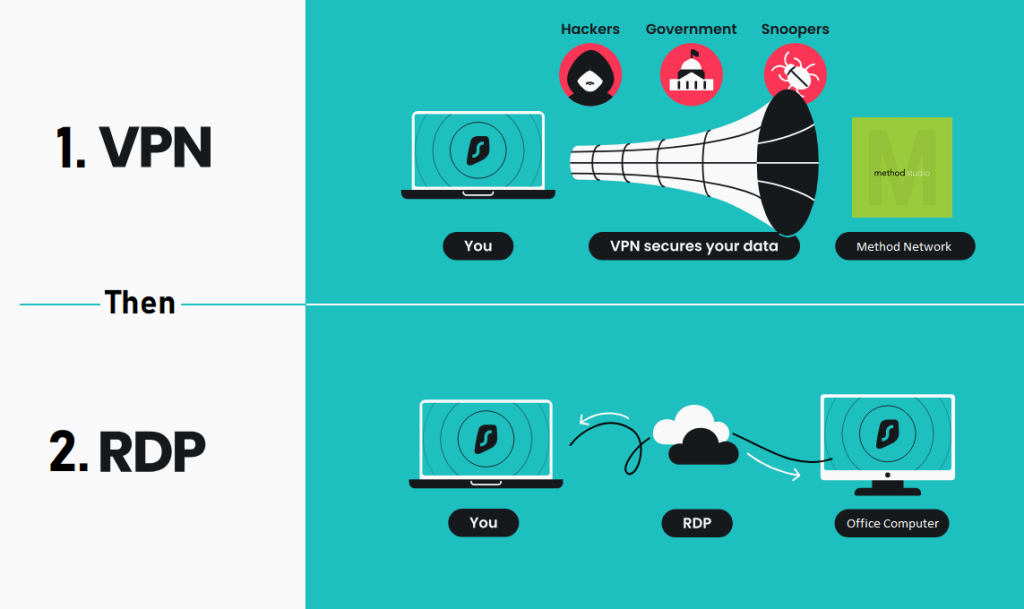
If you have any questions please contact IT
Related Articles
VPN: Troubleshooting Barracuda VPN Client
VPN: Troubleshooting Barracuda VPN Client Here are some troubleshooting steps to take if the VPN isn't connecting. Credentials: Your username should be your first initial last name. The password will be your computer password (not email). Your ...RDP: Troubleshooting Remote Desktop Connection issues
RDP: Troubleshooting Remote Desktop Connection issues Remote Desktop Connection Immediately Disconnects: Known issue with Windows 10 If you are already signed in on a computer and then try to remote to the same computer without signing out, you will ...RDP: Connecting to a remote computer and customizing connection options
RDP: Connecting to a remote computer and customizing connection options How to use Remote Desktop Connection or RDP (Remote Desktop Protocol) to connect to a computer in the office. Whether you are connecting from a remote machine, or laptop in the ...VPN: Installing & Setting up Barracuda for remote connection (Windows & MacOS)
VPN: Installing & Setting up Barracuda for remote connection (Windows & MacOS) How to set up the Temporary One Time Password (TOTP) for Barracuda. Note: You must know your Windows/Network login credentials. Setting up the Barracuda CloudGen TOTP ...Enscape: Cannot use Enscape across VPN through Windows Remote Desktop
Enscape: Cannot use Enscape across VPN through Windows Remote Desktop Regular Windows Remote Desktop Connection (RDP) does not support OpenGL 4.4, which is needed by Enscape to run. Hardware accelerated OpenGL (that's the one your graphic adapter ...